
Many players experience crashing issues while playing the Silent Hill 2 Remake, disrupting gameplay and potentially causing lost progress. This article provides several effective methods to quickly resolve the issue and restore normal gameplay.
1. Update Graphics Drivers
Outdated or incompatible graphics drivers are a common cause of game crashes. Regularly updating your graphics drivers ensures the game runs smoothly. It's recommended to use Driver Sentry for automatic detection and updates, saving time and preventing the risk of downloading or installing incorrect drivers.
Click the download button to get the latest version of Driver Sentry, install it, and open the software.
Click "Scan" to check for outdated or missing drivers, locate your graphics driver in the results list, and click "Update".
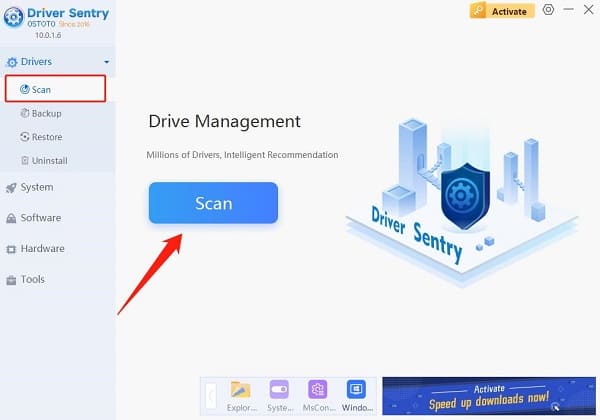
After updating, restart your computer to ensure the updated driver takes effect.
2. Verify Game File Integrity
Open Steam and log into your account, then click the "Library" tab to display your installed games.
Find the Silent Hill 2 Remake in the game list, right-click on the game name, and select "Properties".
In the pop-up window, click the "Installed Files" tab and select "Verify Integrity of Game Files".

Steam will begin checking and repairing any damaged or missing files, which may take several minutes depending on file size and system performance. Once complete, close the window, restart the game, and see if the issue is resolved.
3. Lower Graphics Settings
Open the Silent Hill 2 Remake and access the main menu.
Navigate to "Settings" or "Options", then go to the "Graphics" or "Video" section.
Reduce the resolution to a lower value supported by your monitor.
A lower resolution reduces the load on your GPU and CPU.
Disable or lower high-resource effects like shadows, texture quality, anti-aliasing, and ambient occlusion. These settings enhance visual quality but consume a lot of system resources.
After making the adjustments, click "Apply" or "Save" and restart the game to check if the issue is improved.
4. Update Your Operating System
Press "Win + I" to open the Windows Settings menu and select "Update & Security".
In the "Windows Update" tab, click "Check for updates" to search for available updates.
If any updates are found, click "Download and install". The system will automatically download and install all available updates, which may take some time depending on the size of the updates and your download speed.
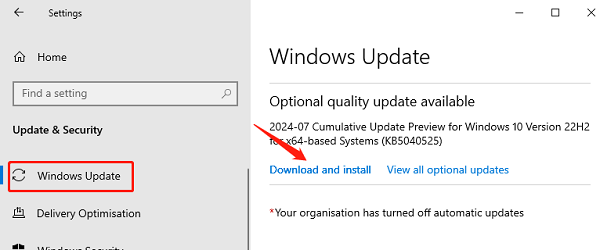
Once the updates are installed, you may be prompted to restart your computer. After restarting, launch the game and see if the issue is resolved.
5. Reinstall the Game
Open Steam and log in, find the Silent Hill 2 Remake in your library.
Right-click on the game name and select "Manage" > "Uninstall". Confirm the action and wait for Steam to finish uninstalling the game.
Once uninstalled, go back to your library, find the Silent Hill 2 Remake, and click the "Install" button. Steam will automatically download and install all necessary files.
Depending on your network speed, this process may take some time. Once complete, launch the game and check if the crashing issue has been resolved.
By following these steps, you should be able to effectively resolve the crashing issues in the Silent Hill 2 Remake. If the problem persists, it's recommended to contact the game's official support team for further assistance.
See also:
Guide to Upgrading Sound Drivers on Windows 11
How to Fix Keyboard Indicator Lights Not Working