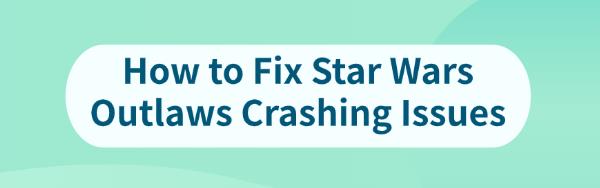
Released on August 30 for PC, Star Wars Outlaws has been eagerly awaited, but some players have experienced crashes. This guide offers solutions to help you resolve these issues and improve your gaming experience.
1. Update Graphics Drivers
One of the most common causes of game crashes is outdated graphics drivers. Make sure your graphics drivers are up-to-date to avoid compatibility issues with the game. We recommend using Driver Sentry to automatically detect and update drivers, saving time and reducing the risk of downloading or installing incorrect drivers.
Download the latest version of Driver Sentry, install it, and then open the software to click "Scan".
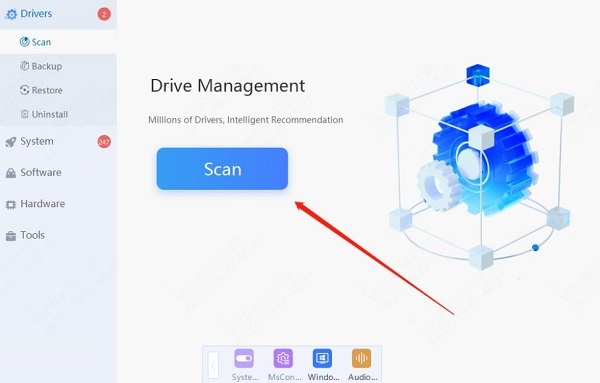
After scanning, it will display which drivers are missing or need updating. Find your graphics driver in the list and click "Update".
Once the update is complete, it is recommended to restart your computer to ensure the new driver is properly applied.
2. Adjust Game Settings
Lower the resolution, texture quality, and shadow quality settings within the game's graphics settings, especially if you encounter performance issues or crashes. Reducing these settings can decrease the load on system resources, improving stability.
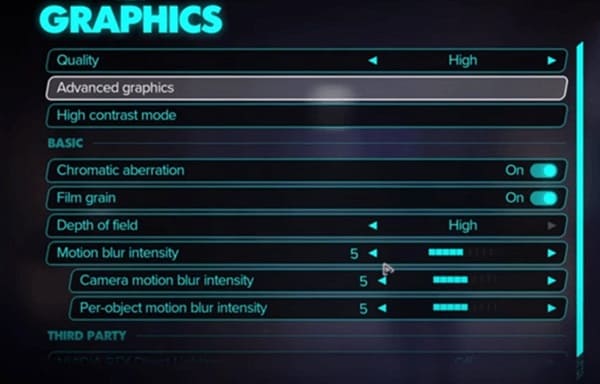
V-Sync can sometimes cause performance issues. Try disabling V-Sync in the game settings to see if it alleviates the crashes.
If your system is older or has limited performance, try capping the frame rate to reduce the system's load. This option can be adjusted within the game settings or your GPU's control panel.
3. Verify Game File Integrity
Open Ubisoft Connect and go to the "Games" tab.
Select "Properties", then under "Local Files", click "Verify Files".
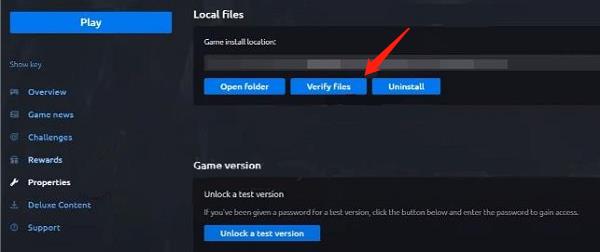
If prompted, choose "Repair". Ubisoft Connect will download and restore any missing or corrupted files.
After completion, restart Star Wars Outlaws to see if it runs smoothly.
4. Manage Background Programs
Background programs can consume significant system resources, leading to game crashes. Press Ctrl + Shift + Esc to open Task Manager and end unnecessary programs, particularly those that use a lot of CPU and memory.
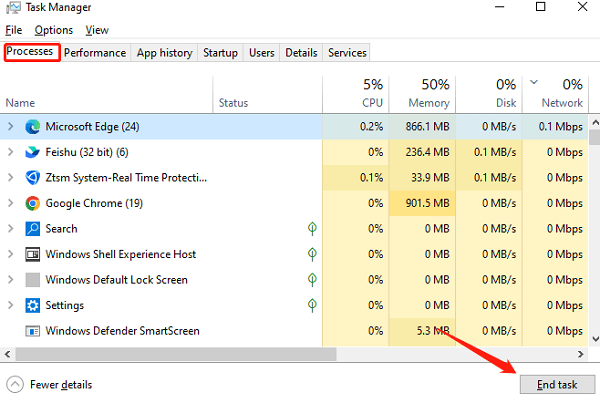
Some programs automatically run at Windows startup, consuming system resources. You can disable unnecessary startup items through the "Startup" tab in Task Manager to improve system performance.
5. Check for System Updates
Ensure that your operating system is updated to the latest version. System updates often include security patches and performance improvements that could resolve game-related issues. Follow these steps to check for updates:
Press the Windows key, type "Update", and select "Check for updates".
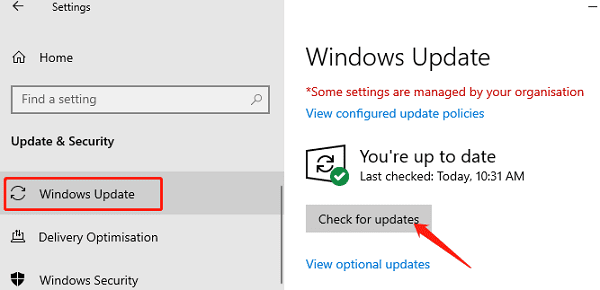
If updates are available, download and install them, then restart your computer.
In addition to the OS, make sure components like DirectX and Visual C++ Redistributable are up-to-date, as they are critical for the proper functioning of games.
6. Reinstall the Game
Before reinstalling the game, back up your saved game files to prevent data loss. Save files are usually located under C:\Users[Your Username]\Saved Games.
Uninstall Star Wars Outlaws via Steam, Epic Games Launcher, or the Windows Control Panel.
After uninstalling, it is recommended to manually delete the remaining folders in the game installation directory to ensure a complete cleanup.
Re-download and install the game via Steam or Epic Games, and test the game after ensuring the installation process is completed smoothly.
7. Check for Hardware Issues
Use monitoring tools to check the temperature of your CPU and GPU. If the temperature is too high, it could be a cooling issue causing the game to crash. Cleaning dust from heat sinks or upgrading cooling equipment can help reduce the temperature.
If your power supply is insufficient or unstable, it might cause hardware crashes under heavy load. Ensure that the power adapter and cables are functioning properly and meet system requirements.

Use hardware diagnostic tools to check for issues with components like memory, hard drives, and graphics cards. If a problem is detected, you may need to repair or replace the faulty hardware.
8. Contact Official Support
If you've tried all the above methods but the issue persists, it's advisable to contact the game's official support team. They can offer more professional assistance and possibly provide a targeted solution.
By following these steps, you can effectively resolve crashing issues in Star Wars Outlaws, ensuring the game runs smoothly. Regularly updating drivers and system settings and maintaining good hardware can prevent most technical problems.
See also:
How to Easily Upgrade Your PC to Windows 11
7 Ways to Fix High Latency and Slow Speed on Your Computer