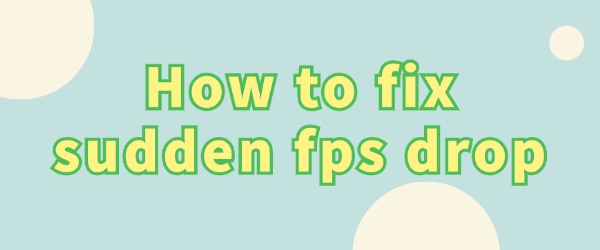
Experiencing screen stuttering or lag during games is often caused by low FPS (frames per second). Higher FPS ensures smooth visuals, while lower FPS can affect your gaming experience. Let's explore some common reasons for low FPS and how to fix them.
1. Driver Issues
Outdated or incompatible graphics card drivers can lead to low FPS. It's important to keep your drivers updated using tools like "Driver Sentry" to ensure compatibility with your system and games. You can also update other drivers, like the motherboard and sound card, to keep your system running smoothly.
Download "Driver Sentry", which automatically detects and updates your hardware drivers.
Launch the software, click "Scan" and wait for the scan to finish.
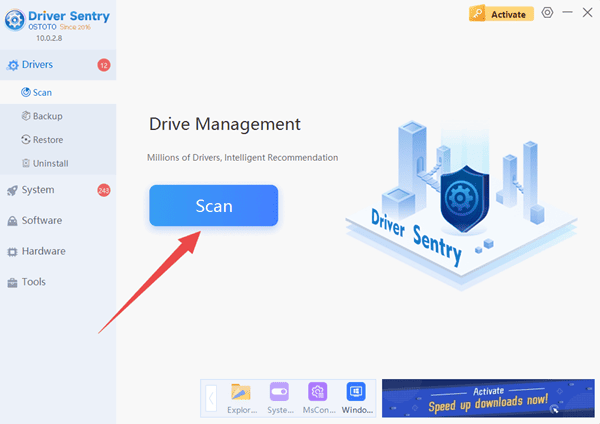
After scanning, click "Repair Now" to update your drivers. Restart your computer after the updates.
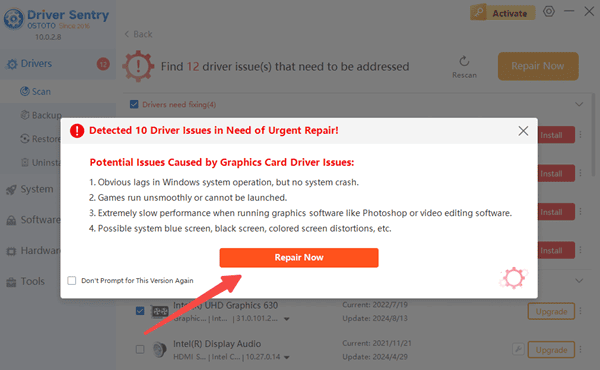
2. Background Programs
Programs running in the background can use up CPU and memory, causing FPS drops. Before starting a game, close unnecessary programs to free up resources.
Open "Task Manager" on your computer (Ctrl+Shift+Esc), and in the "Processes" tab of Task Manager, end unnecessary background program processes to free up resources for the game.
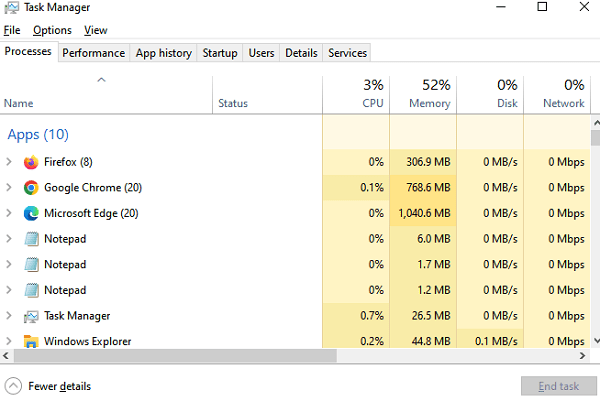
3. Improper allocation of system resources
Sometimes the operating system will allocate limited resources to other programs or processes, resulting in the game not being able to get enough resources and FPS dropping.
Search and open “Control Panel” in the desktop search box, select “Hardware and Sound” > “Power Options”, and set the power plan to “High Performance”. This ensures that the system is always running the game at maximum performance.
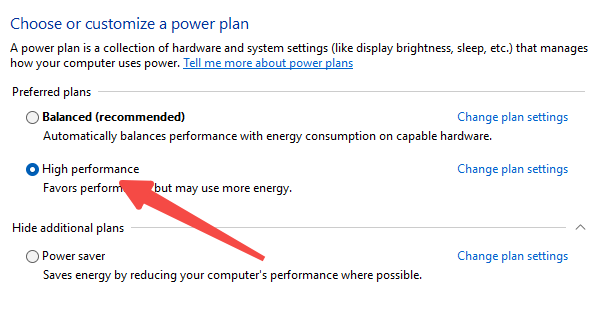
4. Game settings are too high
High game settings are also a common cause of low FPS. If the game quality, resolution and other settings are too high, it will increase the burden on the hardware, resulting in a decline in FPS. You can try to turn off special effects such as anti-aliasing and motion blur to reduce the pressure on the hardware and improve FPS.
By following these tips, you can improve FPS and enjoy smoother gameplay. If you face any driver-related issues, "Driver Sentry" can help you detect and fix them with ease.
See also:
How to Fix the Wi-Fi Disabled Issue
How to Fix Windows Black Screen Freeze Issues
7 Ways to Fix Windows 10 Stuck on Restart Screen
6 Ways to Fix a Non-Responsive Computer Keyboard