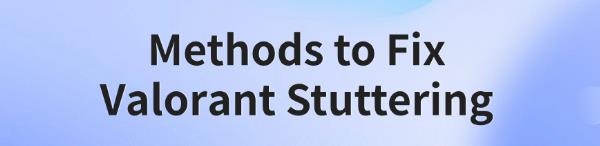
Some Valorant players may face stuttering or frame drops, affecting gameplay. This article provides solutions to fix these issues and improve your gaming experience.
1. Update Graphics Drivers
Outdated or incompatible graphics drivers can cause stuttering in the game. Regularly updating your graphics drivers ensures compatibility with the game and improves performance. Using Driver Sentry for automatic driver detection and updates is recommended to save time and avoid errors when downloading or installing drivers.
Click the download button to get the latest version of Driver Sentry, install it, and open the software. Then click "Scan".
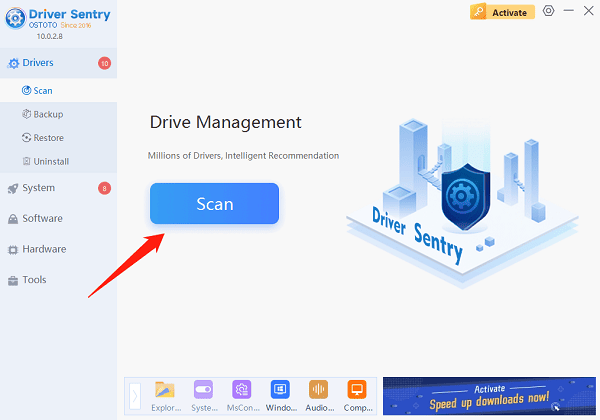
Once the scan is complete, the software will display drivers that are missing or need updates. Locate your graphics driver in the results list and click the "Upgrade" button.
After the update, restart your computer to ensure the updated drivers are applied correctly.
2. Verify Game File Integrity
Open the Riot Client and log into your account. Select "Valorant".
Click the settings gear icon (top right) to access game settings.
Find the "Scan and Repair" option and click it to begin scanning.
Wait for the client to complete the scan and repair any missing or corrupted files.
Once repairs are complete, restart the game to see if the issue is resolved.
3. Adjust Graphics Settings
Launch Valorant and navigate to the game settings menu.
In the video settings, adjust the following options to lower levels or turn them off:
Resolution: Choose a lower resolution, such as 1920x1080 or lower.
Shadow Quality: Set to "Low" or "Off".
Texture Quality: Select "Low" to reduce resource usage.
Anti-Aliasing: Turn it off or set it to the lowest value.
Frame Rate Limit: Enable this option to cap the frame rate at or below your monitor's refresh rate for improved stability.
Save the settings and restart the game to test if performance improves.
4. Change Your Power Plan
Press Windows + X and select "Power Options".
Click "Additional Power Settings" and under "Preferred Plans", choose "High Performance" mode.
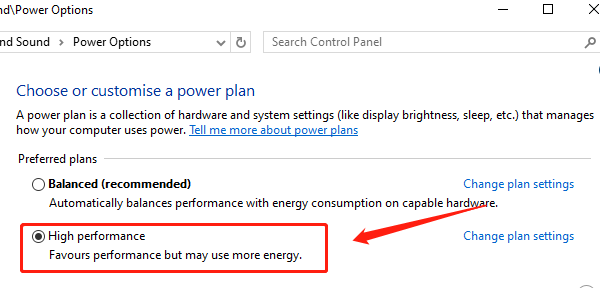
If this option is unavailable, click "Show Additional Plans" to find it.
Select "High Performance" and ensure your computer remains in this mode, whether on battery or plugged in.
If using a laptop, connect the power adapter to avoid performance throttling due to battery usage.
5. Close Background Programs
Press Ctrl + Shift + Esc to open the Task Manager.
Under the "Processes" tab, review running programs. Right-click unnecessary programs and select "End Task".
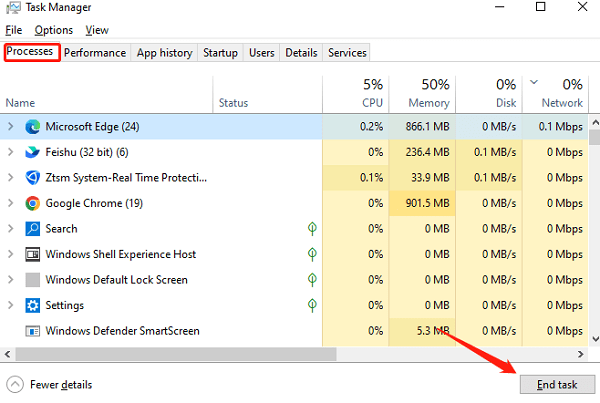
Pay special attention to programs with high CPU or memory usage, such as browsers, video players, or download tools.
Close all unnecessary applications before starting the game to reduce system load.
6. Reinstall the Game
Open the Riot Client, navigate to the game page, click the settings gear, and select "Uninstall".
After uninstalling, restart your computer.
Reopen the Riot Client, download, and install the latest version of Valorant.
After installation, launch the game again to check if the stuttering issue is resolved.
Follow these steps to fix stuttering in Valorant. If the issue persists, contact Riot Games Support for help.
See also:
Methods to Fix Path of Exile 2 Crashing on PC
How to Fix Fortnite Crashing on PC