Instagram stories are a popular way to share moments, but did you know you can download them for offline viewing? Whether you want to save your own stories or keep someone else's, this guide will show you how to download Instagram stories using various methods. From third-party tools like PcGoGo Video Downloader to built-in Instagram features, we've got you covered. Read on to discover the best ways to download Instagram stories quickly and easily.
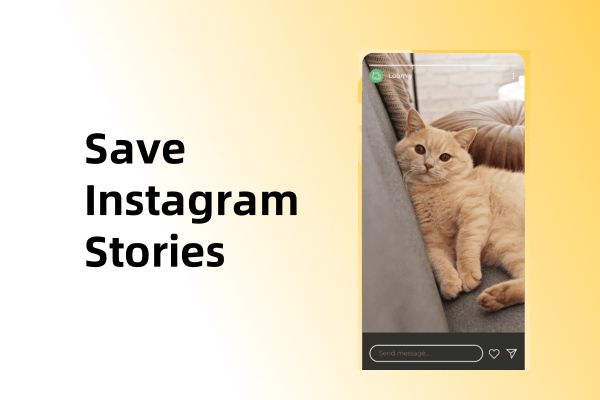
Method 1: Use PcGoGo Video Downloader
PcGoGo Video Downloader is a versatile third-party tool that allows users to download videos from platforms like Instagram, YouTube, TikTok, and X (formerly Twitter). It's an excellent choice for downloading Instagram stories in high quality without watermarks. Additionally, PcGoGo lets you extract audio from videos and save it in various formats, making it a handy tool for content creators and casual users alike.
Key Features of PcGoGo Video Downloader:
Supports downloading videos from multiple platforms, including Instagram.
High-quality, watermark-free downloads.
Audio extraction feature to save videos as MP3 or other formats.
User-friendly interface for easy navigation.
Fast and efficient downloading process.
Steps to Use PcGoGo Video Downloader to Download Instagram Stories:
Step 1. Download and install PcGoGo Video Downloader on your device.
Step 2. Open Instagram and navigate to the story you want to download. Copy the story's link by tapping the three dots (…) and selecting Copy Link.
Step 3. Open PcGoGo Video Downloader and paste the link into the download bar. Select your preferred download format and quality. Click Download to save the Instagram story to your device.
Method 2: Use Screen Recording
Screen recording is a straightforward and effective method to download Instagram stories without relying on third-party tools. This approach is ideal for users who want to save stories quickly and directly from their devices. Whether you're using an Android or iOS device, learning how to download Instagram stories via screen recording ensures you can keep your favorite moments with ease.
Steps to Use Screen Recording to Download Instagram Stories:
Step 1. Ensure your device's screen recording feature is enabled.
For iOS: Go to Settings > Control Center > Customize Controls, then add Screen Recording.
For Android: Swipe down from the top of the screen to access the Quick Settings menu and enable Screen Recorder.
Step 2. Open Instagram and navigate to the story you want to save. Start screen recording and play the story.
Step 3. Once the story ends, stop the recording. The recorded story will be saved in your device's gallery.
Method 3: Use Instagram's Archive Feature (Your Own Stories)
Instagram's archive feature is a built-in solution for users who want to save their own stories automatically. If you're wondering how to download Instagram stories without using external tools, this feature is perfect for you. It allows you to access and save your stories privately, making it a great option for content creators or anyone looking to preserve their memories.
Steps to Use Instagram's Archive Feature:
Step 1. Open Instagram and go to your profile. Tap the menu icon (three horizontal lines) and select Archive.
Step 2, Select Stories to view all your archived stories.
Step 3. Tap on the story you want to download. Click the three dots (…) in the bottom right corner and select Save to archive.
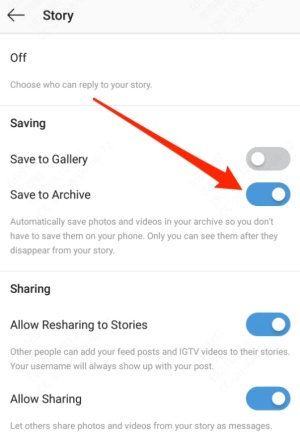
Method 4: Use the Built-in Save Feature (Your Own Stories)
Instagram offers a convenient built-in save feature that lets you download your stories directly to your device. If you're looking for a simple way to learn how to download Instagram stories without third-party apps, this method is for you. It's quick, easy, and ensures your stories are stored locally for future use.
Steps to Use the Built-in Save Feature:
Step 1. Open Instagram and create a new story or go to an existing one.
Step 2. Before posting, tap the download icon (arrow pointing downward) to save the story to your device.
Step 3. If the story is already posted, go to your profile and tap the story. Tap the three dots (…) and select "Save." The story will be saved to your device's gallery.
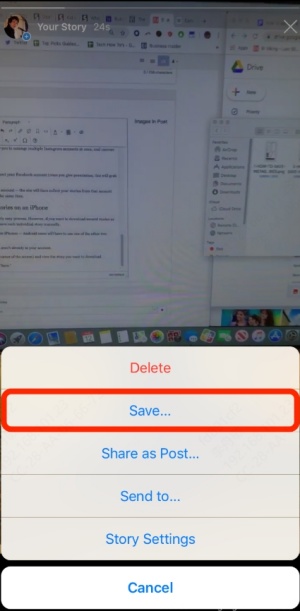
Important Notes for Downloading Instagram Stories
Always respect privacy and copyright laws when downloading someone else’s stories.
Screen recordings may include notifications or other on-screen elements, so plan accordingly.
Instagram's archive and save features are only available for your own stories.
Conclusion
Downloading Instagram stories is easier than ever with tools like PcGoGo Video Downloader, screen recording, and Instagram's built-in features. Whether you’re saving your own stories or keeping someone else's, these methods ensure high-quality, hassle-free downloads. For a seamless experience, try PcGoGo Video Downloader and enjoy watermark-free, high-resolution Instagram story downloads. Start saving your favorite moments today!