LinkedIn is a powerful platform for professional networking and learning, offering a wealth of video content, including LinkedIn Learning courses. However, users often wonder how to download LinkedIn videos for offline access. Whether you want to save your own uploaded videos or download educational content, this guide will walk you through the process step by step. Discover how to download LinkedIn videos using built-in features, third-party tools like PcGoGo Video Downloader, and screen recording techniques.
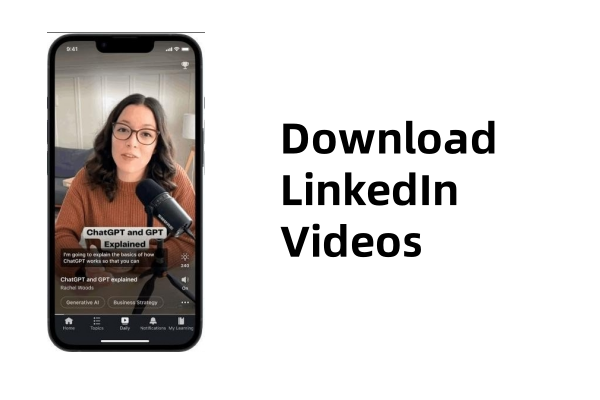
Part 1. Can You Download a Video From LinkedIn?
Yes, you can download videos from LinkedIn, but the process depends on the type of video and your access level. For instance, LinkedIn allows you to download your own uploaded videos directly from the platform. However, downloading videos posted by others or LinkedIn Learning course videos requires alternative methods, such as third-party tools or screen recording. It's important to respect copyright and usage policies when downloading content not owned by you.
Part 2. How to Download LinkedIn Videos?
If you're looking to download LinkedIn videos, there are several methods to choose from. Below, we'll explore three effective ways to save LinkedIn videos for offline viewing, including LinkedIn's built-in download option, third-party tools like PcGoGo Video Downloader, and screen recording.
Method 1: Using LinkedIn's Built-in Download Option
LinkedIn provides a built-in feature to download videos, but this option is only available for videos you've uploaded yourself. To download your own LinkedIn videos, follow these steps:
Step 1. Go to your LinkedIn profile and navigate to the "Posts & Activity" section. Find the video you want to download and click on it.
Step 2. Click the three dots (•••) in the top-right corner of the video. Select "Download video" from the dropdown menu.
This method is straightforward but limited to your own content. For other videos, you'll need to explore alternative methods.
Method 2: Use PcGoGo Video Downloader
PcGoGo Video Downloader is a reliable third-party tool that simplifies the process of downloading LinkedIn videos. It supports downloading videos from various platforms, including LinkedIn, YouTube, TikTok, and Instagram. Here's why PcGoGo stands out:
High-quality downloads: Save videos in HD resolution without watermarks.
Audio extraction: Convert videos to MP3 or other audio formats.
User-friendly interface: Easy to use, even for beginners.
Multi-platform support: Download videos from various websites.
Steps to Use PcGoGo Video Downloader to Download LinkedIn Videos:
Step 1. Install PcGoGo Video Downloader on your device.
Step 2. Copy the URL of the LinkedIn video you want to download.
Step 3. Open PcGoGo and paste the link into the software.
Step 4. Select your preferred video quality and format. Click Download to save the video to your device.

PcGoGo is an excellent choice for downloading LinkedIn videos quickly and efficiently, especially for content you don't own.
Method 3: Use Screen Recording Feature
If you're unable to use the above methods, screen recording is a viable alternative. This method works for any video on LinkedIn, including LinkedIn Learning courses. Here's how to do it:
Step 1. Open the LinkedIn video you want to record.
Step 2. Use screen recording software like OBS Studio, Camtasia, or your device's built-in screen recorder. Adjust the recording area to fit the video player.
Step 3. Start recording and play the video. Stop recording once the video ends and save the file.
While screen recording is effective, it may result in larger file sizes and lower quality compared to direct downloads.
Conclusion
Learning how to download LinkedIn videos can be incredibly useful for offline access and future reference. Whether you use LinkedIn's built-in download feature for your own videos, third-party tools like PcGoGo Video Downloader for other content, or screen recording as a last resort, each method has its advantages. For a seamless and high-quality experience, PcGoGo Video Downloader is highly recommended. Try it today and enjoy hassle-free video downloads from LinkedIn and other platforms!