As the popularity of the Rednote platform continues to rise, it has attracted users from both domestic and international markets. With more users joining the platform, their needs have become increasingly diverse. Many users wish to save interesting videos for offline viewing or sharing with others. So, how can you download videos from Rednote? This article will introduce several common methods.
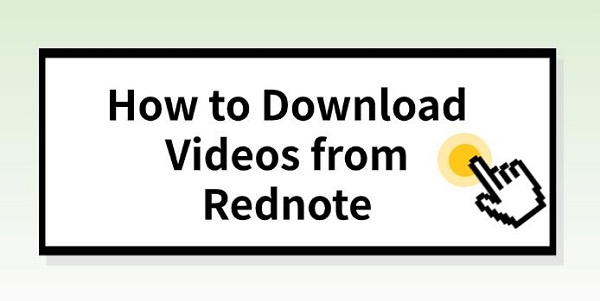
Method 1: Using Rednote's Built-in Sharing Feature
Rednote provides a built-in sharing feature for videos. Although it does not offer a direct download button, you can copy the video link and use it to download the video. Here are the steps:
1.Open Rednote: First, open the Rednote app on your mobile device and find the video you want to download.
2.Click the Share Button: Usually, there is a share button at the bottom right of the video, which may appear as an arrow or the word "Share". Tap on it.
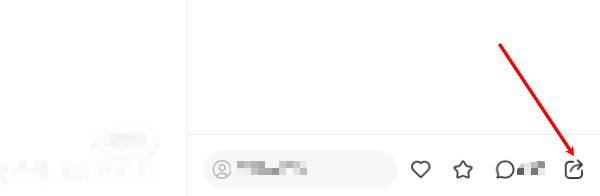
3.Copy the Video Link: In the share options, select "Copy Link".
4.Use a Third-Party Download Website: Next, open a browser and search for "pcgogo video download" or directly click on the download button below to install the tool.
Then, paste the copied link into the website's download box and click the download button.
Method 2: Using Professional Download Tools
For users who frequently download Rednote videos, professional download tools may be a better choice. These tools often support multiple platforms and allow one-click downloads. One of the commonly used tools is "pcgogo video download" as mentioned earlier.
The basic steps are as follows:
1.Download PcGoGo Video Downloader: Click the download button or visit the official website of PcGoGo Video Downloader to download and install the software. After installation, open the software.
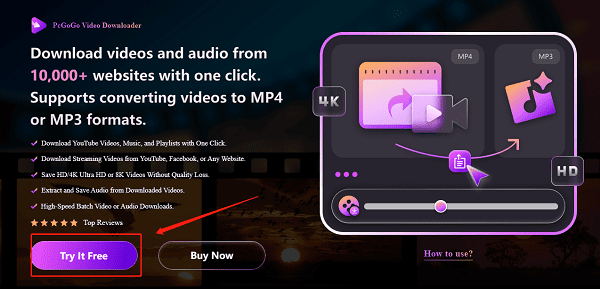
2.Copy the Video Link: Open TikTok, find the video you want to download, click the share button, and copy the video link.
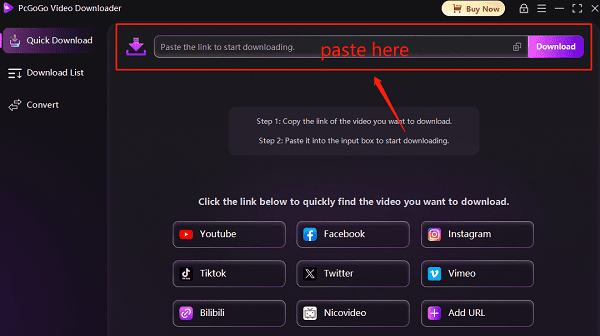
3.Paste the Link and Download: Paste the copied link into the download box of PcGoGo Video Downloader (the software will usually auto-recognize the link), click the "Download" button, choose the format (e.g., MP4) and video quality, and start downloading the watermark-free video. If you want to download multiple videos, you can choose batch download to save several videos at once.
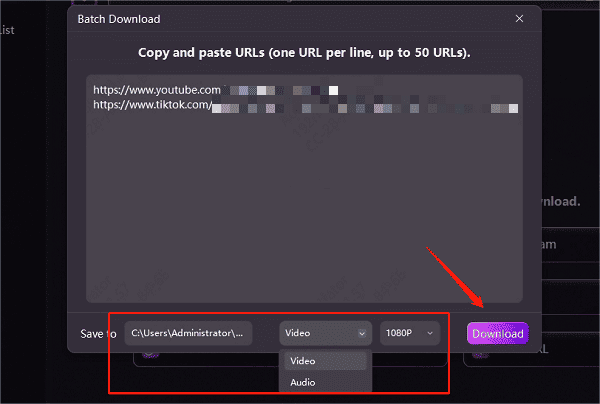
4.Save the Video: Once the download is complete, the video will be saved to your computer. You can choose to view and edit it locally or upload it to other platforms for sharing.
Method 3: Using Screen Recording
If you are unable to download the video via a link, another option is to use your phone or computer's screen recording function. This method is useful when direct downloads are not available.
Steps to Record the Screen:
1.Open the Screen Recording Tool: Most mobile devices and computers have built-in screen recording features. Open the tool and adjust the volume settings if necessary.
2.Play the Rednote Video: Open the Rednote app on your device and locate the video you want to save.
3.Start Recording: Press the "Start Recording" button and play the video. Ensure the recording process is not interrupted.
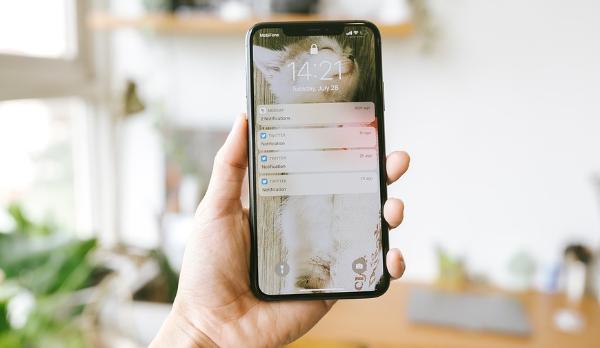
4.Stop Recording: Once the video has finished playing, stop the recording. The recorded video file will be saved automatically on your device.
The downside of this method is that the video quality and smoothness may not be as good as a direct download. However, it is still an effective alternative.
Conclusion
Downloading videos from Rednote is not difficult, but choosing the right method depends on your needs. Whether you use Rednote's built-in sharing feature, professional download tools, or screen recording, all of these options can help you save videos for offline use.