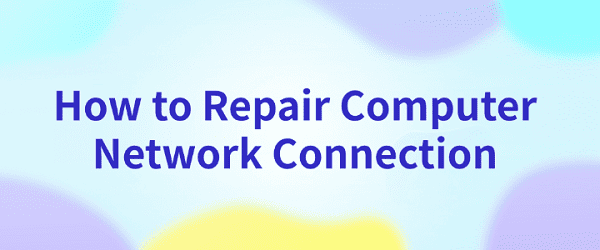
Computer network not connecting is one of the problems we often encounter when using computer, this situation will lead to our inability to access the Internet, thus affecting the online experience. Don't worry, the following will introduce several common solutions to help you solve this problem.
1. Check network connection
First of all, you have to make sure that your computer is connected to the network properly. You can check if the router or modem is working properly, with proper power supply and correct wiring. You can also try restarting the router or modem to fix the problem. If other devices can connect to the network normally, then the problem may be with the computer.
2. Check network settings
Next, we need to check the network settings of the computer. You can press Win+R to open the Run window, type "ncpa.cpl" in the input box and click OK to open the network connection settings interface.
Make sure the network adapter you are using is enabled and the IP address and DNS server address are set to Obtain automatically.
If the settings are not correct, you can right-click on the adapter and select "Properties", then select "Obtain IP address automatically" and "Obtain IP server address automatically" in the "Internet Protocol version 4 (TCP/IPv4)" option.
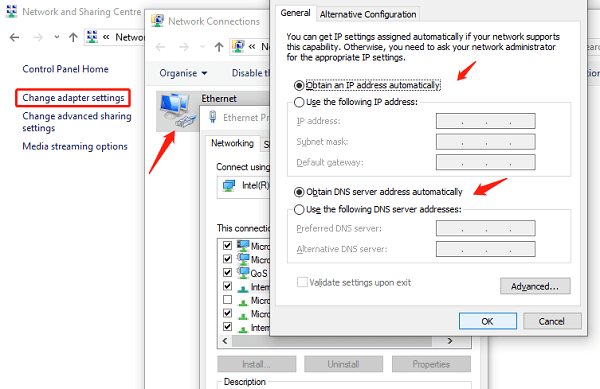
3. Update drivers
The driver of your network adapter may be outdated or corrupted and prevent you from connecting to the network. In order to detect whether there is any abnormality in your network card driver more quickly and accurately, it is recommended that you can use Driver Sentry to help you automatically recognize and update to the latest version of the driver.
Open Driver Sentry and go to "Drivers" for scanning.
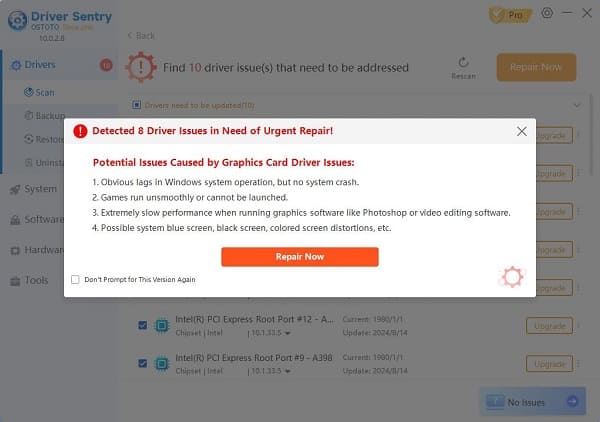
If you recognize that your network card and other drivers have a version that needs to be updated, click on the "Repair Now" button to update them.
After all the drivers are updated, restart the computer again to check if the computer can connect to the network.
4. Reset Network Adapter
You can also try to reset the network adapter. Click Settings in the Start menu and click Network and Internet. Select the "Status" option, under "Advanced Network Settings", click "Network Reset", select "Reset Now" Restart your computer.
5. Check firewall and security software
Sometimes, firewalls or security software may prevent your computer from connecting to the network. You can temporarily disable the firewall or security software to test if you can connect to the network.
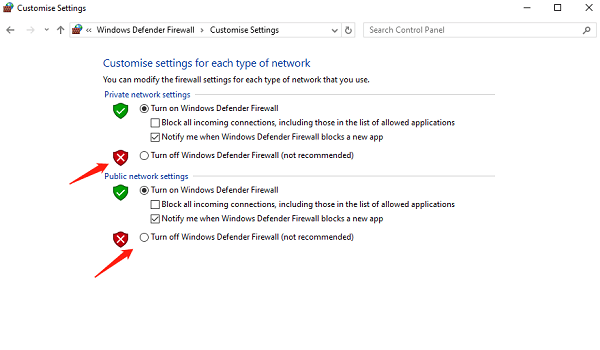
With the above 5 methods, maybe you have solved the problem of computer not connecting to the internet. If the problem still exists, it is recommended to contact a professional for a solution. In addition, update your network card driver regularly to maintain the best performance of your computer.
See also:
How to Fix a Gamepad Connection Issue on PC
Brother Printer Driver Download Step-by-Step Guide