The HP DeskJet 2755e is a reliable printer for home and office use. However, to make it work properly, you need the correct driver. This article will guide you through downloading, installing, and updating the HP DeskJet 2755e driver. It will also help you troubleshoot common driver issues.

Part 1: Why is my HP DeskJet 2755e Driver Not Installing?
Sometimes, the HP DeskJet 2755e driver may fail to install. This can happen due to several reasons. Your computer might not meet the system requirements. The driver file could be corrupted. Or, there might be a conflict with existing software. Another common issue is an unstable internet connection during the HP DeskJet 2755e driver download. Identifying the cause is the first step to fixing the problem.
Part 2: How Do I Manually Install HP DeskJet 2755e Drivers?
If the automatic installation fails, you can manually install the HP DeskJet 2755e driver. Below are three methods to help you get started. Each method is explained in detail to ensure a smooth installation process.
Method 1: Download from the Official HP Website
The official HP website is the most reliable source for downloading the HP DeskJet 2755e driver. This method ensures you get the latest and most compatible version of the driver for your operating system. It’s a straightforward process that involves searching for your printer model, selecting the correct driver, and following the installation instructions. Here’s how to do it step by step:
Step 1. Go to the HP Support website.
Step 2. Enter HP DeskJet 2755e in the search bar.
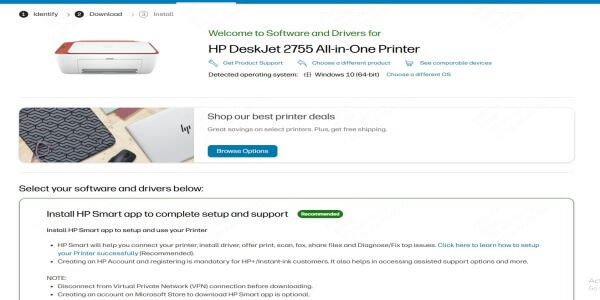
Step 3. Select your operating system (Windows or macOS).
Step 4. Click Download for the driver.
Step 5. Open the downloaded file and follow the on-screen instructions.
Method 2: Use the HP Smart App
The HP Smart App is a convenient tool for managing your HP printer, including driver installation. This method is ideal for users who prefer a simple and automated process. The app guides you through adding your printer and ensures the correct driver is installed. It’s available for both Windows and macOS, making it a versatile option. Follow these steps to use the HP Smart App:
Step 1. Download the HP Smart App from the official website or app store.
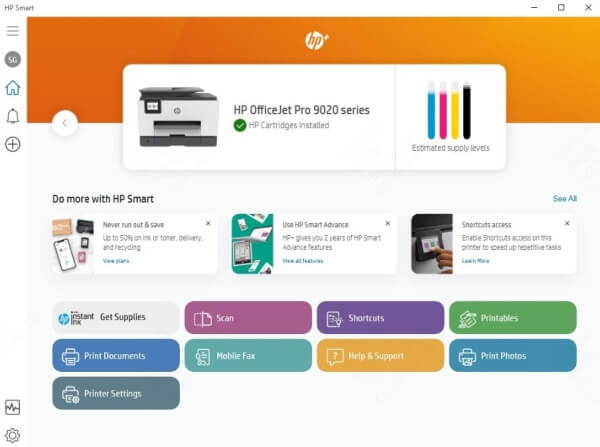
Step 2. Open the app and sign in to your HP account.
Step 3. Click Add Printer and follow the prompts.
Step 4. The app will automatically download and install the HP DeskJet 2755e driver.
Method 3: Install via Device Manager (Windows)
For Windows users, Device Manager is a built-in tool that can help you manually install the HP DeskJet 2755e driver. This method is useful if the driver isn't automatically detected or if you've downloaded the driver file separately. It allows you to manually locate and install the driver, ensuring your printer is recognized by your computer. Here's how to use Device Manager for driver installation:
Step 1. Connect your printer to the computer via USB.
Step 2. Press Windows + X and select Device Manager.
Step 3. Find your printer under Printers or Other Devices.
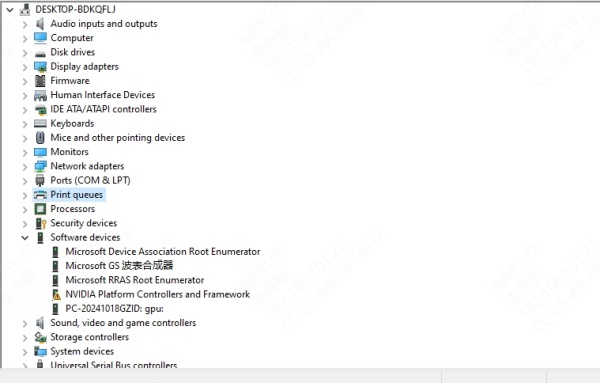
Step 4. Right-click and select Update Driver.
Step 5. Choose Browse my computer for drivers and locate the downloaded driver file.
Method 4. A Faster Way to Install HP DeskJet 2755e Driver
If you are not sure what the problem is with your HP DeskJet 2755e driver, then we will recommend you using PcGoGo Driver Sentry. It is a all-in-one driver management tool. It will automatically scan and provide drivers for you. With just seconds, you can get the missing driver for you HP DeskJet 2755e printer.
Steps to install HP DeskJet 2755e driver with PcGoGo Driver Sentry:
Step 1. Get PcGoGo Driver Sentry by click the download button below.
Step 2. Install and launch PcGoGo Driver Sentry.
Step 3. Click the Scan button and wait for a while.

Step 4. After scanning, choose the driver you need and click Install.
By following these methods, you can successfully install the HP DeskJet 2755e driver and resolve any installation issues. Each method is designed to be user-friendly and ensures your printer works seamlessly with your computer.
FAQs About HP DeskJet 2755e Driver
1. Why is my HP DeskJet driver unavailable?
The driver might be unavailable due to an incomplete download, outdated software, or compatibility issues. Always download the driver from the official HP website.
2. Why is my printer connected to my computer but not printing?
This could be due to a missing or outdated driver. Check if the HP DeskJet 2755e driver is installed correctly. Restart your printer and computer to resolve temporary glitches.
3. How to check if a printer driver is installed?
On Windows, go to "Control Panel" > "Devices and Printers." On macOS, open "System Preferences" > "Printers & Scanners." If your printer is listed, the driver is installed.
4. How do I fix my printer doesn't have a driver?
Download the latest HP DeskJet 2755e driver from the official HP website. Follow the installation steps carefully. If issues persist, contact HP Support.
Conclusion
Installing the HP DeskJet 2755e driver is essential for smooth printer performance. Whether you download it from the official website, use the HP Smart App, or install it via Device Manager, the process is simple. If you face issues like an unavailable driver or installation errors, follow the troubleshooting steps above. And if you need a easy way to manage HP DeskJet 2755e driver, try PcGoGo Driver Sentry.