
As more computer gamers seek to enhance their gaming experience, this article provides effective ways to achieve smoother and more immersive gameplay.
1. Regularly Update Drivers
Keeping your graphics card drivers and other important drivers updated ensures compatibility and stability between the game and your hardware. Many performance issues in games are often caused by outdated drivers or delayed system updates. It is recommended to use Driver Sentry to automatically detect and update drivers, saving time and avoiding the risk of downloading or installing incorrect drivers.
Click the download button to get the latest version of Driver Sentry. After installation, open the software and click "Scan".
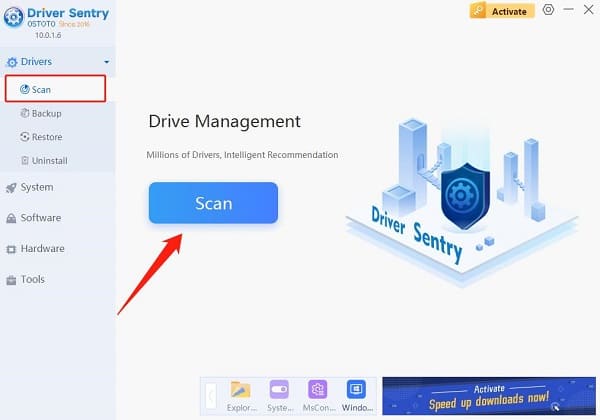
Once the scan is complete, it will show which drivers are missing or need updating. Find the necessary driver in the results list and click "Update".
After updating, it is recommended to restart your computer to ensure the newly updated drivers are functioning properly.
2. Adjust Game Settings
Lower Graphics Quality
In the game settings, you can find the "Graphics" or "Video" options and reduce resource-heavy settings such as shadow effects, reflections, and texture quality. This can reduce the load on your graphics card, especially if you are using a lower-end system.
Texture Quality: Set to medium or low to reduce the load of high-resolution textures.
Shadow Effects: Set to low to reduce the calculation of complex light and shadow reflections, which will improve frame rates.
Anti-Aliasing: This feature smooths edges, but lowering it can significantly improve performance.
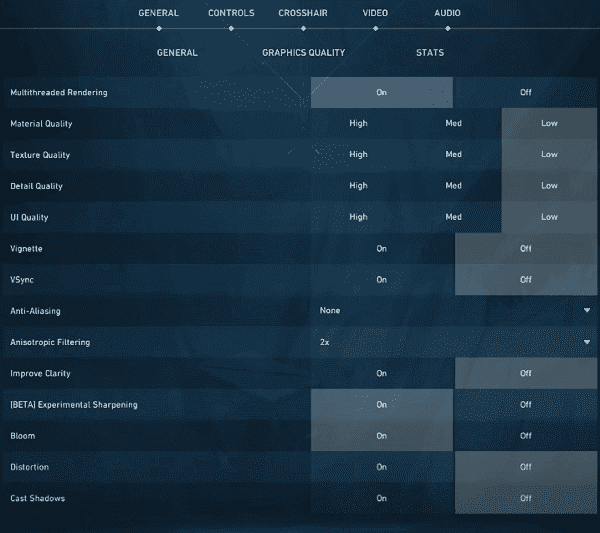
Adjust Resolution
Reducing the game's resolution can effectively reduce the load on the graphics card. Although the clarity of the image may decrease, the performance boost will be more noticeable, especially when playing more demanding games.
Turn Off Motion Blur and Effects
Although effects like motion blur enhance visual experience, they consume a lot of system resources. Turning these off can improve overall smoothness.
3. Use Windows Game Mode
Press Win + I to open the "Settings" menu and select "Gaming".
Click on "Game Mode" from the left menu, and toggle the Game Mode switch on.
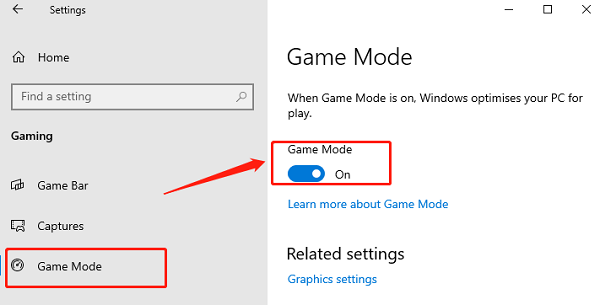
The Game Bar allows players to easily adjust settings or take screenshots while gaming. Press Win + G to bring up the Game Bar and check if Game Mode is running properly.
4. Optimize Network Settings
Use Wired Internet Connection
A wired connection is usually more stable than Wi-Fi, especially in multiplayer or real-time strategy games where stable speeds are essential. Connecting your computer directly to the router can reduce latency and packet loss.
Optimize Router Settings
If Wi-Fi is your only option, ensure your device is connected to the 5GHz band of your router instead of the 2.4GHz band, as this can reduce interference and increase speed.
Some high-end routers offer Quality of Service (QoS) settings, allowing you to prioritize bandwidth for gaming to ensure a stable connection.

Use a VPN or Game Accelerator
If you face network restrictions or poor connection, a reliable VPN or game accelerator can optimize network routes, reducing lag and stuttering.
5. Optimize Hardware
The graphics card is the core component of game performance. If your card is struggling with current games, consider upgrading. Choose an NVIDIA or AMD graphics card that fits your gaming needs, especially one that supports the latest graphics technologies like ray tracing.
Modern games typically require at least 8GB of RAM, and some demanding titles may even recommend 16GB or more. Insufficient memory can lead to slow game loading and stuttering. Increasing RAM can significantly improve multitasking and game load times.
An SSD reads data much faster than a traditional hard drive (HDD). Installing games on an SSD can drastically reduce game startup times and in-game loading times.
6. Upgrade Peripherals
If you mainly play FPS (first-person shooter) or competitive games, using a monitor with a 144Hz refresh rate or higher can significantly enhance the fluidity of the display and reduce latency, giving you a competitive edge.

For competitive gaming, a professional gaming mouse and keyboard can improve reaction time and precision. Choose a low-latency, high-DPI mouse and a mechanical keyboard with tactile switches to enhance your in-game performance.
By using these methods, you can greatly enhance the smoothness and immersion of your gaming experience without breaking the bank. Whether playing solo or multiplayer, these tips will give you an edge and make your gaming more enjoyable.
See also:
6 Ways to Improve Computer Sound Quality
How to Fix Graphics Driver Installation Issues
How to Download and Install Sound Card Drivers
Common Causes and Solutions for Windows Blue Screen of Death