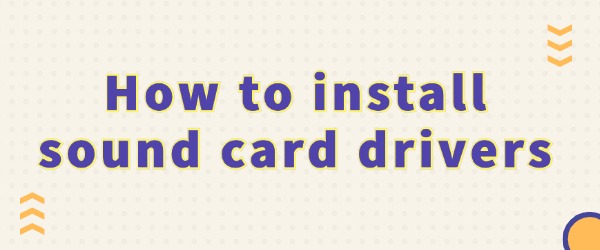
A sound card driver acts as a bridge between the computer's operating system and the audio hardware. If you're experiencing problems like distorted or no sound, it could be due to a faulty or missing driver. To fix it, just update or reinstall the driver. Here's how:
1. Automatic Installation of Sound Card Drivers
For users unfamiliar with hardware and driver installation, using a professional driver management tool like "Driver Sentry" is the simplest and fastest method. It can automatically detect missing or faulty drivers on your computer and provide a one-click installation feature.
Download, install, and open the Driver Sentry software, then click "Scan" to let it automatically check the status of your computer's drivers.
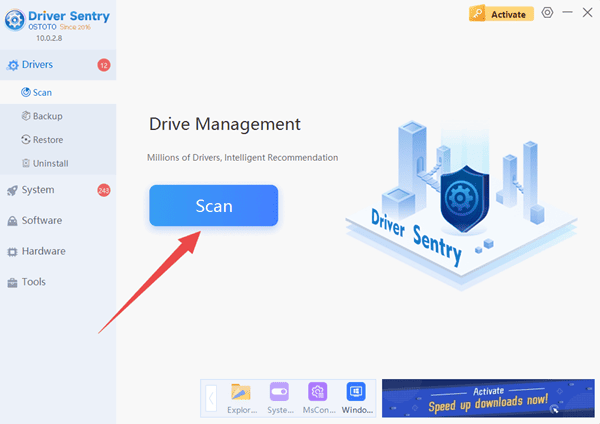
If it detects a missing or outdated sound card driver, the software will list the relevant driver information and offer an option for one-click installation or update.
After clicking the "Upgrade" button, the software will automatically download and install the sound card driver. Once the installation is complete, restart your computer to ensure the driver takes effect.
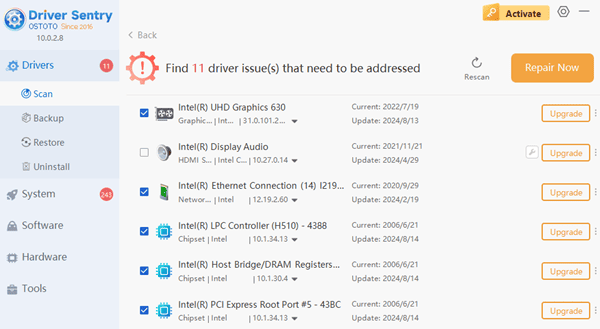
2. Download the driver manually
If you have some knowledge about hardware or want to install a specific version of sound card driver, you can download the driver from the official website of the sound card manufacturer.
First of all, you need to know what kind of sound card your computer is using. This can be done by typing in the search box on the desktop of your computer and opening the "Device Manager", and then finding the device model of your sound card under "Sound, Video and Game Controllers".
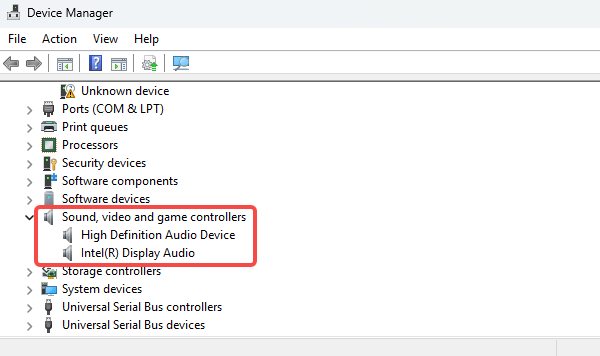
Once you have determined the model number of your sound card, the next step is to download the latest drivers from the manufacturer's official website. This will ensure that you get a version that is compatible with your hardware and contains the latest features and fixes.
Once the download is complete, double-click the downloaded file to start the installation wizard and follow the on-screen instructions.
3. Checking If the Driver Works Properly
After installation, you can test the sound card by playing an audio file. If everything works as expected, you should hear clear sound. If problems arise, you may need to uninstall and reinstall the sound card driver.
Before reinstalling, you must first uninstall the old driver. In Windows, press the "Win+X" keys, select "Device Manager", then find the sound card device under "Sound, video, and game controllers." Right-click and choose "Uninstall device".
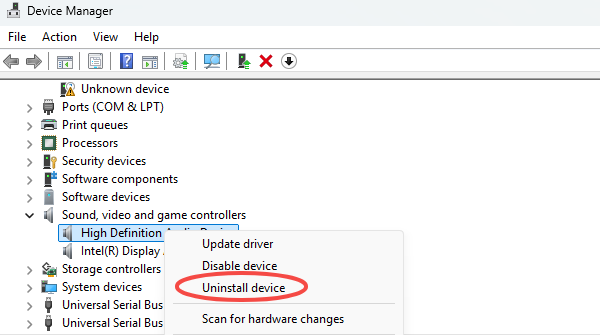
Open Driver Sentry, click "Scan" again, and reinstall the driver.
By following these steps, you can easily solve sound card driver issues and enjoy a smooth audio experience. If you face any driver-related issues, "Driver Sentry" can help you detect and fix them with ease.
See also:
How to Install a Virtual Sound Card on a Computer
Solutions for Speakers with Volume but No Sound
How to Update Sound Card Drivers on Windows 10
How to Fix Headphones with Sound Only on One Side