If your PC suddenly restarts or shuts down with a Kernel Power 41 Critical Error in Event Viewer, you're not alone. This frustrating issue, also known as "Microsoft Windows Kernel-Power Critical Error 41", often occurs without warning, leading to data loss and system instability.
In this guide, we'll explore the most effective solutions, analyze their success rates, and provide expert tips to prevent future crashes.
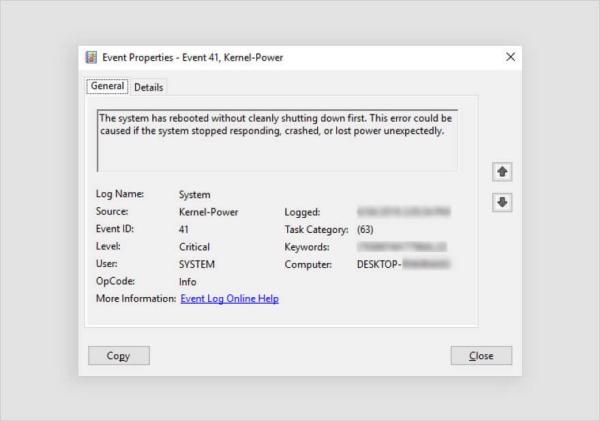
What Causes Kernel Power 41 Critical Error?
The Kernel-Power 41 (63) error indicates that Windows shut down unexpectedly without a proper log. Common causes include:
Faulty or outdated drivers (especially GPU, chipset, and power-related drivers)
Power supply issues (PSU failure, unstable voltage)
Overheating (CPU/GPU thermal throttling)
Faulty hardware (RAM, motherboard, or GPU problems)
Windows corruption or misconfigured power settings
Now, let's dive into proven fixes, ranked by effectiveness based on user reports.
Top Solutions for Kernel Power 41 Critical Error (Success Rate Analysis)
1. Update or Reinstall Drivers (Success Rate: ~70%)
Outdated or corrupt drivers are a leading cause of this error. Manually updating drivers can be tedious, so we recommend PcGoGo Driver Sentry for automatic driver management.
How to Update Drivers with PcGoGo Driver Sentry
Download & Install PcGoGo Driver Sentry (Free Scan Available).
Run a Scan – Detects outdated, missing, or faulty drivers.
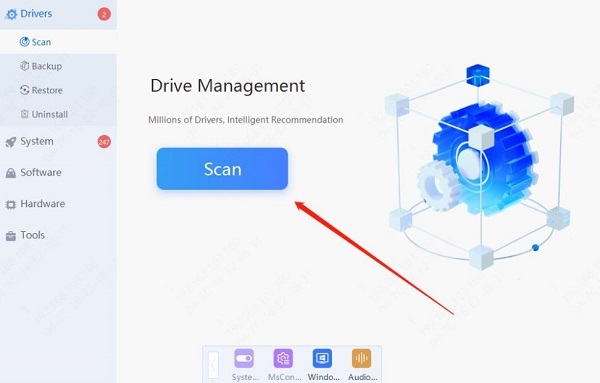
One-Click Update – Installs the latest WHQL-certified drivers.
Reboot – Ensures changes take effect.
Why Driver Sentry?
Automatic driver updates (no manual searching)
Backup & restore functionality
Real-time driver monitoring to prevent future issues
2. Check Power Supply & Hardware (Success Rate: ~60%)
Test your PSU – Use a power supply tester or swap with a known-good unit.
Reseat hardware – Remove and reinsert RAM, GPU, and power cables.
Monitor temperatures – Use HWMonitor to check for overheating.
Expert Tip: If the error occurs under heavy load (gaming/rendering), your PSU may be failing.
3. Disable Fast Startup (Success Rate: ~50%)
Open Control Panel > Power Options.
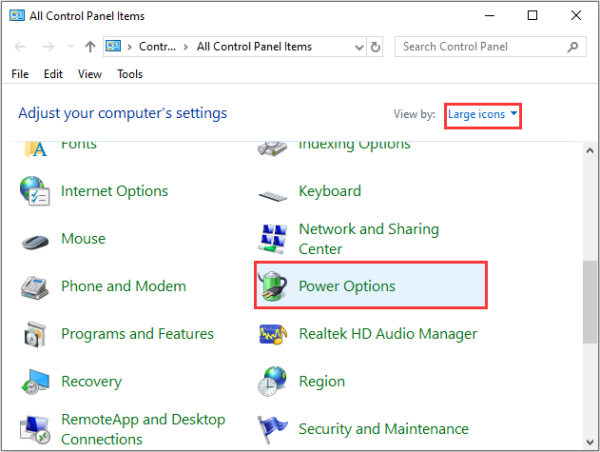
Click Choose what the power buttons do.
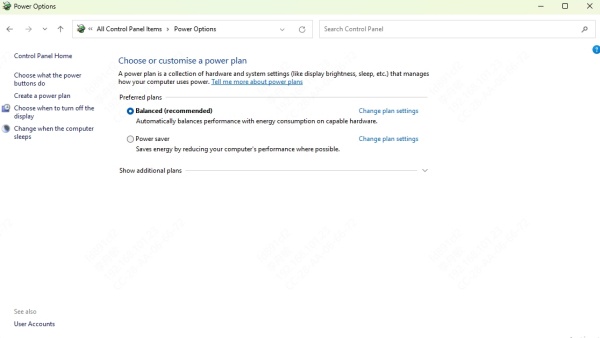
Uncheck Turn on fast startup and save changes.
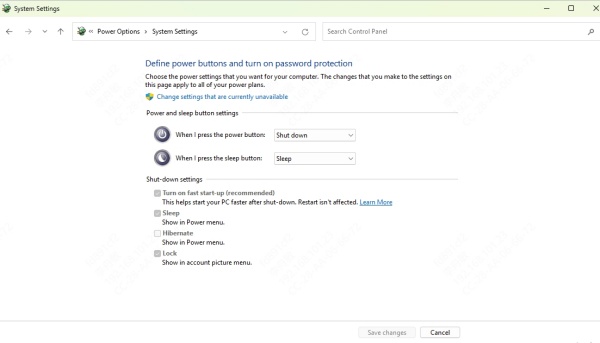
4. Run Windows Memory Diagnostic (Success Rate: ~40%)
Press Win + R, type mdsched.exe, and hit Enter.
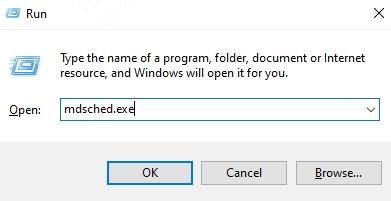
Choose Restart now and check for problems.
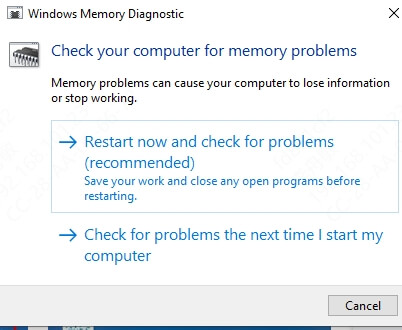
Review results after reboot.
5. Reset BIOS/UEFI Settings (Success Rate: ~30%)
Restart and enter BIOS/UEFI (usually Del/F2/F12).
Load default settings and save.
Disable overclocking if enabled.
Why Most Users Fail to Fix Kernel Power 41 Permanently
Many guides suggest only software fixes, but hardware issues (like a failing PSU or overheating) often cause this error. If the problem persists after driver updates, test your hardware.
Best Approach:
✔ Update drivers first (use Driver Sentry for efficiency).
✔ Check power supply & cooling.
✔ Test RAM & GPU stability.
Final Fix: Prevent Future Crashes with PcGoGo Driver Sentry
Since driver issues are the most common fixable cause, keeping them updated is crucial.
Get PcGoGo Driver Sentry Now → Download Here
Automatic driver updates
Prevents BSODs & crashes
Optimizes system stability
Conclusion
The Kernel Power 41 Critical Error can be frustrating, but most cases are fixable. Start with driver updates (using PcGoGo Driver Sentry), then check hardware if needed.
For a hassle-free fix, try Driver Sentry today and keep your system running smoothly!
Download PcGoGo Driver Sentry Now