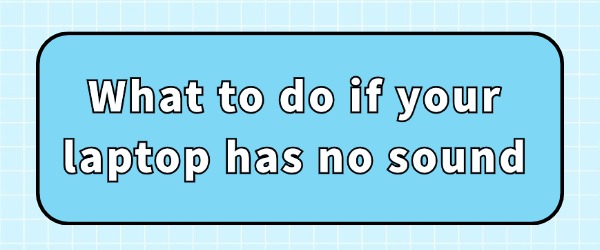
Many of my friends occasionally encounter the problem of suddenly no sound when it comes to their laptops. This article provides some practical methods to help you easily restore audio on your laptop.
1. Check the Audio Driver
If the volume settings are correct but there is still no sound, the issue may lie with the audio driver. The audio driver acts as a bridge between the computer and the audio devices; if the driver is corrupted or outdated, it can lead to audio problems. Here are the steps to check and update your audio driver:
Download the "Driver Sentry" software, which can automatically identify your current audio driver version and help you find and install the latest driver.
After launching the software, click on "Scan" and it will automatically begin scanning your computer for all hardware devices and their driver statuses.
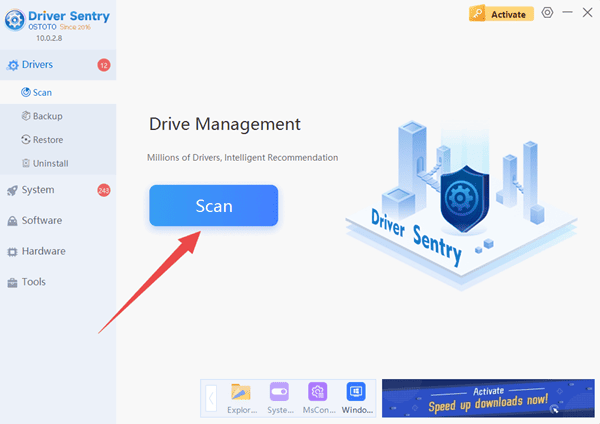
Once the scan is complete, it will identify any drivers that need upgrading. Click "Repair Now" and wait for the driver to download and update. Restart your computer afterward.
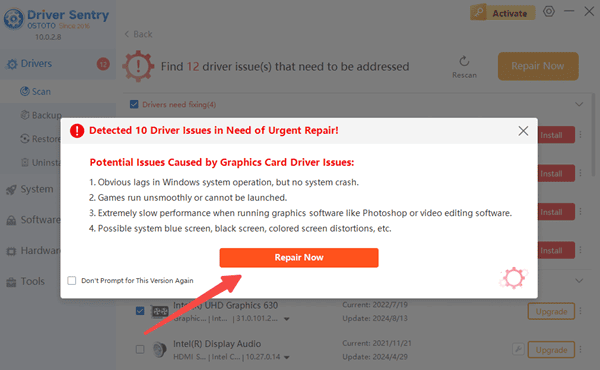
2. Check System Services
Verify that the Windows Audio service is running:
Press "Win + R" to open the "Run" dialog box, type "services.msc", and press Enter.
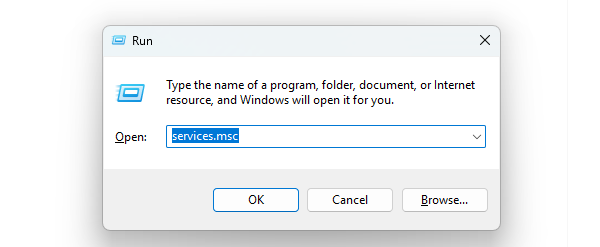
In the Services Manager, search for "Windows Audio" and ensure that the service is started. If it is not, right-click and select "Start".
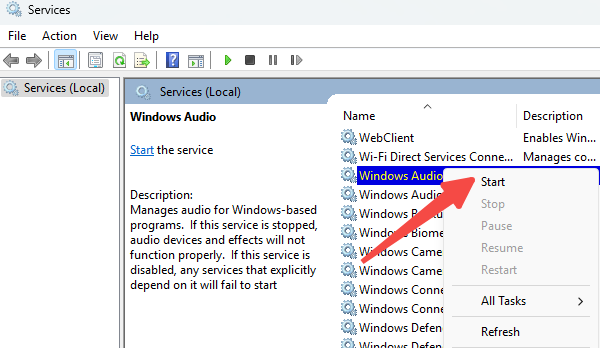
Find both "Windows Audio" and "Windows Audio Endpoint Builder" services in the list, and ensure their status is "Running" with the startup type set to "Automatic".
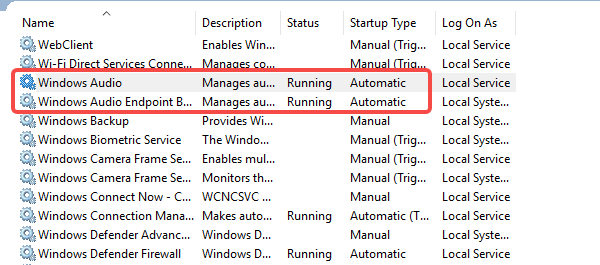
3. Check Audio Cables and Connections
Check if your headphones or external speakers are correctly plugged in and functioning properly. If you are using a USB audio device, try unplugging it and reconnecting it. For wired connections, ensure the connections are secure; for wireless devices, check if Bluetooth is enabled and successfully paired.
4. Check Audio Output Devices
In Windows, there may be an issue where the default audio output device is incorrect. Go to the "Control Panel" of Windows, select "Hardware and Sound", then click "Sound", and in the "Playback " tab to set your speakers as the default device.
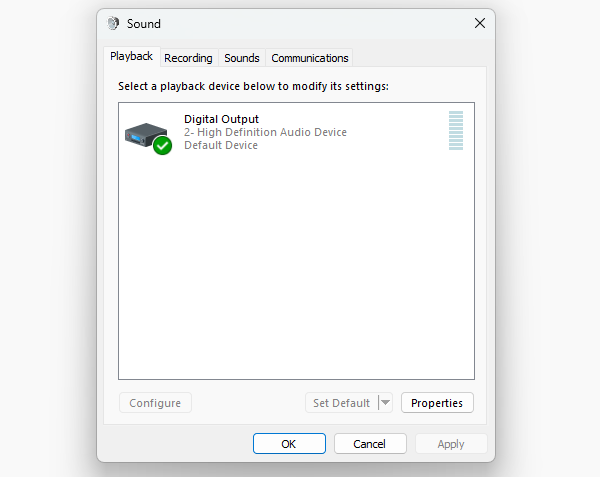
By following these steps, you should be able to troubleshoot and fix most laptop no sound problems. If you encounter computer driver issues, you can "Driver Sentry" Life to detect and fix them.
See also:
6 Methods to Fix Bluetooth Speaker Not Working
Virtual Sound Card Installation Guide for Windows
How to Fix Windows 11 Cannot Find Output Device
How to Fix No Sound on an External Monitor Connected via HDMI