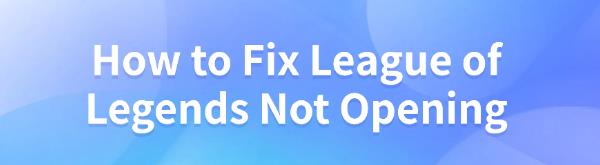
Some League of Legends players may face launch issues. This article offers solutions to help fix the problem quickly.
1. Update Graphics Drivers
Outdated or corrupted drivers can prevent League of Legends from launching. It is recommended to check and update your graphics drivers to resolve this issue. Using Driver Sentry to automatically detect and update drivers can save time and avoid errors during the process.
Click the download button to get the latest version of Driver Sentry. After installation, open the software and click "Scan".
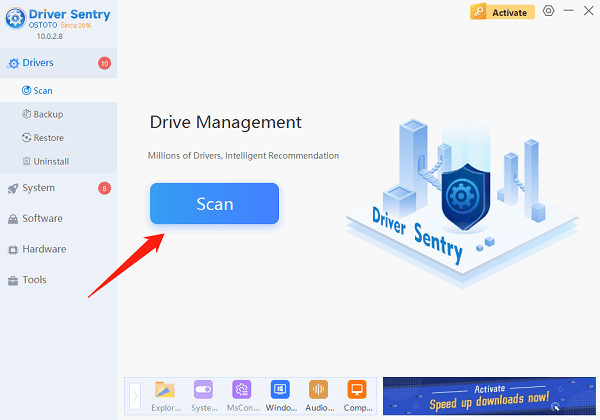
The scan will display drivers that are missing or need updates. Locate the graphics driver in the list and click "Upgrade".
Restart your computer after updating to ensure the new drivers function correctly.
2. Check Minimum System Requirements
CPU: Intel Core i3-530 / AMD A6-3650
RAM: 2 GB
Video Card: NVidia GeForce 9600GT / AMD Radeon HD 6570 / Intel HD 4600 Integrated Graphics (DirectX 10)
Pixel Shader: 4.0
Vertex Shader: 4.0
OS: Windows 7 or higher
Free Disk Space: 16 GB
3. Run the Game as Administrator
Locate the League of Legends shortcut and right-click it.
Select "Run as Administrator" from the context menu.
Try launching the game to see if the issue is resolved.
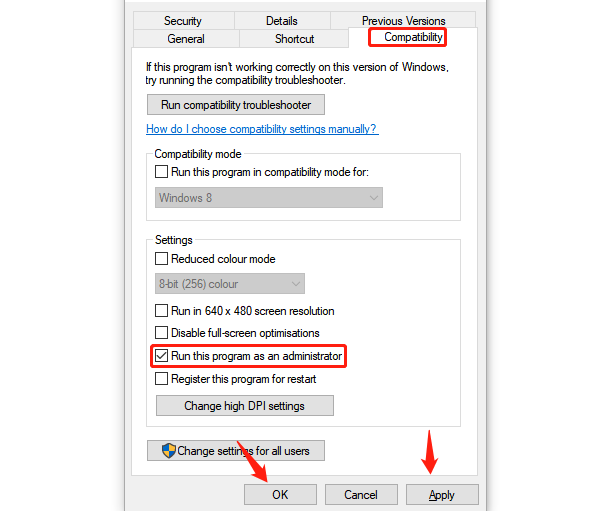
4. Check System Files
Search for "Command Prompt" in the Windows search bar and run it as an administrator.
In the Command Prompt window, type the following command: sfc /scannow
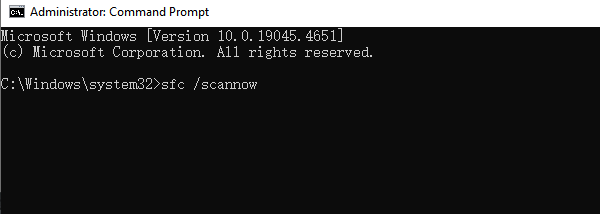
Press Enter and wait for the system to scan and repair any corrupted files. This process may take a few minutes.
After the scan is complete, restart your computer and attempt to launch League of Legends again.
5. Close Unnecessary Background Programs
Press Ctrl + Shift + Esc to open the "Task Manager".
Under the "Processes" tab, check the programs currently running.
Right-click unnecessary programs and select "End Task" to close them.
After closing all unnecessary applications, try launching League of Legends again.
6. Disable Antivirus Software and Firewall
Disable Antivirus Software:
Open your antivirus software and locate the option to "Pause Protection" or "Disable".
After disabling the antivirus software, try launching League of Legends.
Disable Windows Firewall:
Search for and open "Control Panel", then select "Windows Defender Firewall".
Click "Turn Windows Defender Firewall on or off" on the left panel.
Select "Turn off Windows Defender Firewall (not recommended)".
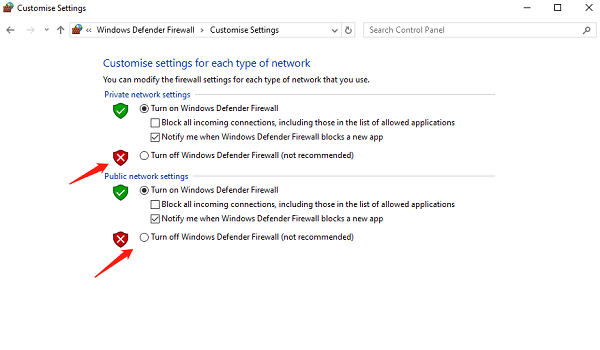
Try launching the game after disabling the firewall.
Note: Disabling antivirus software and the firewall temporarily reduces your system's security. Be sure to re-enable them after resolving the issue.
7. Reinstall League of Legends
Open the Control Panel and navigate to "Programs and Features".
Locate League of Legends, right-click it, and select "Uninstall".
Restart your computer after the uninstallation is complete.
Visit the official League of Legends website, download, and install the latest version of the game.
After installation, try launching the game.
Follow these steps to resolve the issue and launch League of Legends. If the problem continues, contact official support for help.
See also:
Solutions for Rockstar Games Launcher Not Working
Methods to Fix Windows 10 Error Code 0x80072F8F