Having a Logitech mouse is great. It offers precision, comfort, and a range of features that enhance your computing experience. But what happens when things start to go wrong? Often, the culprit could be an outdated or malfunctioning Logitech mouse driver. In this blog, we'll walk you through everything you need to know about downloading Logitech mouse drivers, and we'll also introduce you to a nifty tool that can simplify the process - PcGoGo Driver Sentry.

Why You Need to Update Your Logitech Mouse Driver
Your Logitech mouse driver is like the bridge that connects your hardware (the mouse) to your computer's operating system. Without a proper connection, your mouse might not function as it should. Outdated Logitech mouse drivers can lead to a variety of issues. Maybe your mouse cursor is moving erratically, or certain features like extra buttons on your Logitech mouse aren't working. These are clear signs that it's time to look into updating your Logitech mouse driver.
Another reason is compatibility. As operating systems like Windows and macOS keep getting updated, older Logitech mouse drivers might not be fully compatible with the new system features. This can result in a sub-par performance of your mouse. By keeping your Logitech mouse drivers up-to-date, you ensure that your mouse can take full advantage of the latest technologies and optimizations in your operating system.
Where to Find Logitech Mouse Drivers
Logitech's Official Website
The most obvious place to start looking for Logitech mouse drivers is Logitech's official website. They have a dedicated support section where you can find all the necessary software and drivers for their products. Navigate to the Logitech website, and look for the "Support" or "Downloads" tab. Once there, you'll usually be asked to enter the model number of your Logitech mouse. This helps the website identify the exact drivers and software that are compatible with your device. For example, if you have a Logitech G502 mouse, typing in the model number will lead you to the specific Logitech mouse driver download for that model. The official website also often provides the most recent and reliable versions of the drivers, ensuring that you get the best performance from your mouse.
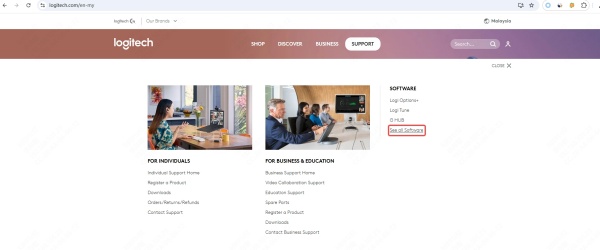
Windows Update
If you're using a Windows computer, Windows Update can sometimes automatically detect and install updated Logitech mouse drivers. This is a convenient option as it requires little to no effort on your part. Just make sure that your Windows Update settings are configuredto automatically download and install updates. However, keep in mind that Windows Update might not always have the latest version of the Logitech mouse driver. Logitech often releases updates on their website before they make their way to Windows Update. So, while it's a good starting point, it might not be sufficient if you need the absolute latest driver.
The Manual Download Process
Let's assume you're going the route of the Logitech mouse driver download from Logitech's official website. After entering your mouse model number, you'll be presented with a list of available downloads. The software might offer extra features like customizing the buttons on your mouse, adjusting the DPI settings, or creating profiles for different applications.
Once you've found the correct downloads for your Logitech mouse, click on the download link. The file will usually be in a compressed format, like a ZIP file. Save it to a location on your computer that you can easily access, like your desktop. After the download is complete, locate the ZIP file and double-click on it to extract the contents. Inside, you'll find an installer file. Double-click on the installer to start the installation process. Follow the on-screen prompts, which will typically involve accepting the license agreement and choosing the installation location. Once the installation is finished, restart your computer. This ensures that your system properly recognizes the new Logitech mouse driver.
PcGoGo Driver Sentry
Now, while the manual process of Logitech mouse driver download is doable, it can be a bit time-consuming, especially if you have multiple devices and need to keep track of their driver updates.This is where the PcGoGo Driver Sentry comes in handy.
PcGoGo Driver Sentry is a powerful tool that simplifies the entire driver update process. With just a few clicks, it can scan your computer to identify all the outdated drivers, including your Logitech mouse driver. Once it's done scanning, it presents you with a list of all the drivers that need updating. You can then select which drivers you want to update, and PcGoGo Driver Sentry will take care of the rest. It will automatically download the latest and most compatible versions of the drivers from reliable sources.
For example, if you're not sure which version of the Logitech mouse driver is the best for your specific mouse model and operating system, PcGoGo Driver Sentry will do the research for you.It ensures that you get the correct Logitech mouse driver that will work seamlessly with your setup. And the best part? It saves you a lot of time and effort that you would otherwise spend manually searching for and downloading drivers.
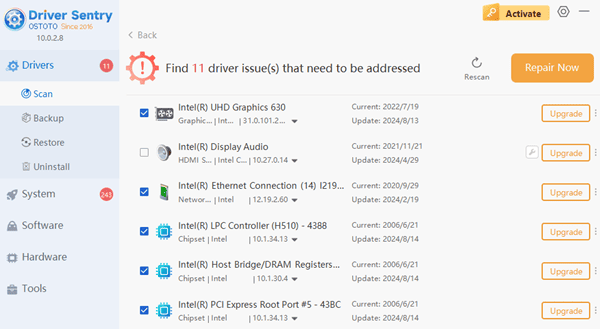
Troubleshooting Common Issues During Logitech Mouse Driver Download
Compatibility Problems
Sometimes, even when you download a Logitech mouse driver from what seems like a legitimate source, you might encounter compatibility issues. This could be because the driver you downloaded is meant for a different operating system version or a different mouse model. If you find that the Logitech mouse driver you installed isn't working properly, double-check that you downloaded the correct version. PcGoGo Driver Sentry helps with this as it specifically matches the right driver to your system configuration, reducing the chances of compatibility issues.
Installation Errors
Installation errors can also occur. Maybe the installer stops halfway through, or you get an error message saying that the installation was unsuccessful. This could be due to a variety of reasons, such as a corrupted download or interference from other software on your computer. If you suspect a corrupted download, try the Logitech mouse driver download again. If the problem persists, you might need to temporarily disable any antivirus or security software that could be blocking the installation. However, be cautious when doing this, and remember to re-enable your security software once the installation is complete.
Conclusion
Updating your Logitech mouse driver is crucial for optimal performance of your mouse. Whether you choose to manually download the drivers from Logitech's website or use a tool like PcGoGo Driver Sentry, the key is to ensure that you have the latest and most compatible drivers installed. By following the tips and tricks in this blog, you'll be able to keep your Logitech mouse running smoothly, and you'll be able to fully enjoy all the features that it has to offer. So, don't let an outdated Logitech mouse driver ruin your computing experience. Take the time to update it, and you'll notice a significant difference in how your mouse performs. If you ever run into any issues during the process, refer back to this blog for some helpful troubleshooting tips.