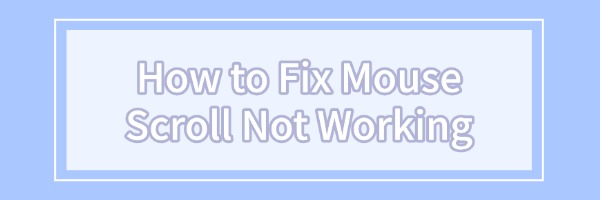
Many users may encounter the problem of scrolling failure when using the mouse, which not only makes the operation inconvenient, but also affects the work and entertainment experience. Today, we will talk about how to solve the problem of mouse scrolling failure.
1. Check the Mouse Hardware Problems
First of all, confirm whether the mouse itself has a hardware failure. Scrolling failure may be caused by internal mouse hardware damage, especially the scroll wheel part. You can try the following methods to troubleshoot the hardware problem:
The mouse wheel may accumulate dust or dirt after a long period of time, resulting in scrolling failure. You can use compressed air or a soft brush to clean the scroll wheel.
If you have another mouse, connect it to your computer to test the scroll wheel function and see if it works. If the new mouse scrolls properly, the original mouse may have a hardware failure and needs to be considered for replacement.
2. Check the Driver Problem
If there is no problem with the mouse hardware, the scrolling failure is likely to be caused by driver problems. Driver is the bridge between the operating system and the hardware device, the mouse driver is damaged or outdated may lead to scrolling function can not work properly. We recommend using Driver Sentry to automatically detect and update drivers, saving time and preventing the risk of downloading or installing incorrect drivers.
Click the download button to get the latest version of Driver Sentry. After installation, open the software and click "Scan".
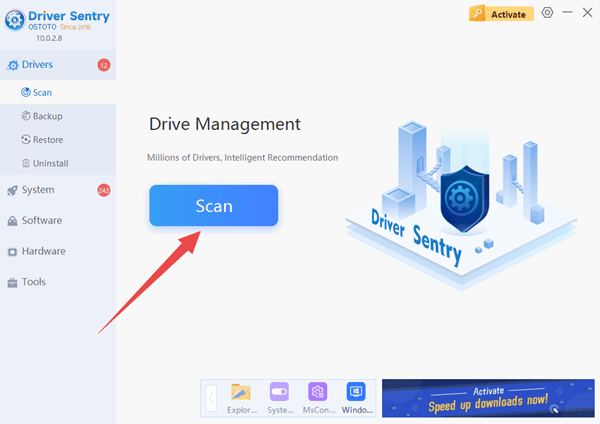
After the scan is complete, the list will display any missing or outdated drivers. Locate the mouse driver in the list and click the "Upgrade" button.
Once the update is complete, restart your computer to ensure the updated drivers are properly applied.
3. Adjust System Settings
Sometimes the cause of mouse scrolling failure is not a hardware or driver problem, but a setting problem in the operating system. You can try the following steps to fix it:
In Windows OS, open "Settings" > "Devices" > "Mouse" and check if the scrolling options are correct. And adjust the scrolling speed to see if it improves.
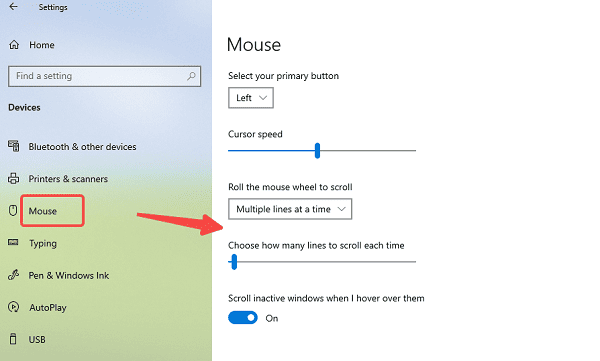
If you have installed a third-party mouse management software, it is possible that the settings of the software are affecting the scroll wheel function. Try resetting these settings or uninstalling the mouse management software to see if it returns to normal.
4. Check For Operating System Updates
Some updates to the operating system may affect the proper functioning of the hardware, especially the drivers and device management. You can check if there are any pending operating system patches, and try to update your system to resolve possible compatibility issues.
In "Settings", select "Update & Security" and click "Check for updates". Sometimes Windows updates include fixes for hardware compatibility and drivers.
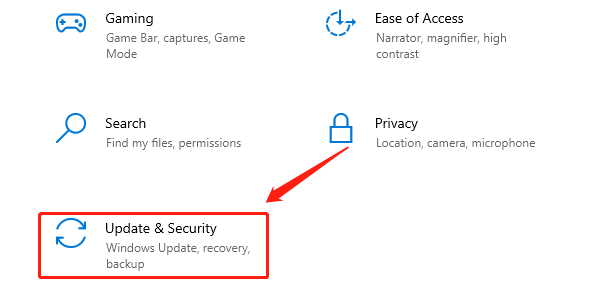
5. Use System Recovery
If you have installed some software or drivers before and realized that your scrolling is not working, you can try to use Windows System Restore to restore your computer to its previous state. By selecting a restore point via "Control Panel" > "Recovery" > "Open System Restore", the system will be restored to a certain point in time, which may solve the mouse scrolling problem.
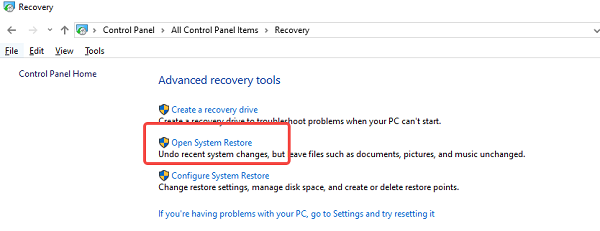
6. Replace the USB Port
If you are using a wired mouse, try plugging the mouse into a different USB port, sometimes a faulty port or insufficient power supply can also cause the mouse to malfunction. If you are using a wireless mouse, try replacing the wireless receiver or plugging the receiver into the front USB port of your computer to avoid scrolling problems due to signal issues.
7. Test Browser Compatibility
In some cases, mouse scrolling issues may be related to a specific operating system or browser version. For example, some older operating system versions may not be compatible with newer mouse drivers, or some browsers may not support the mouse scrolling feature well. If you confirm that the scrolling problem only occurs in a specific program or browser, you can try upgrading or switching to another browser.
The above are the ways to solve the mouse scrolling failure problem, hope it will help you.
See also:
Guide to Fixing a Non-Working Mouse