While using a computer, sometimes the sound may suddenly disappear, affecting learning and work. How can you identify and fix the issue of no sound on your computer? Below, we explain the common causes of sudden sound loss and provide specific solutions.
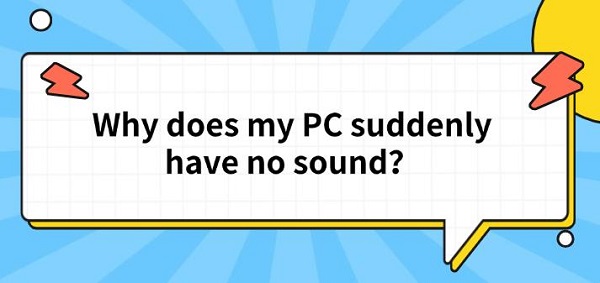
Common Causes of No Sound on a Computer
1. Volume Settings Issues
The computer's volume settings may have been inadvertently adjusted to mute or set too low, resulting in no sound. Common symptoms include:
The volume icon shows a mute symbol.
The volume slider is set to the lowest level.
2.Improper Connection of Audio Devices
Audio output devices may not be properly connected to the computer, leading to sound loss. This includes:
Loose or poor contact with the plug.

Incorrect selection of the connected device, such as the default audio output device not being set correctly.
3. Audio Driver Problems
The audio driver acts as a bridge between hardware and the operating system. If the driver encounters issues, the audio function may fail. Common problems include:
Missing or corrupted driver.
Outdated version incompatible with the system.
4. Hardware Issues
Hardware failure is another possible cause, such as:
Internal speakers being damaged.
Sound card malfunctions or faulty interfaces.
Solutions to Fix No Sound on a Computer
Solution 1: Check Volume Settings
Click the volume icon at the bottom-right corner of the taskbar and ensure it is not muted.
Use the volume control keys on your keyboard to adjust the volume to an appropriate level.
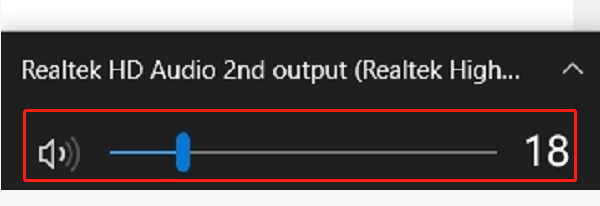
Solution 2: Update or Reinstall the Audio Driver
Proper installation and regular updates of sound card drivers are essential for maintaining the audio system's normal operation. We can use professional driver management software like "Driver Sentry" for one-click detection and installation. Here are the basic steps for installing and updating drivers:
Click the download button to get the latest version of Driver Sentry. After installation, open the software and click "Scan".
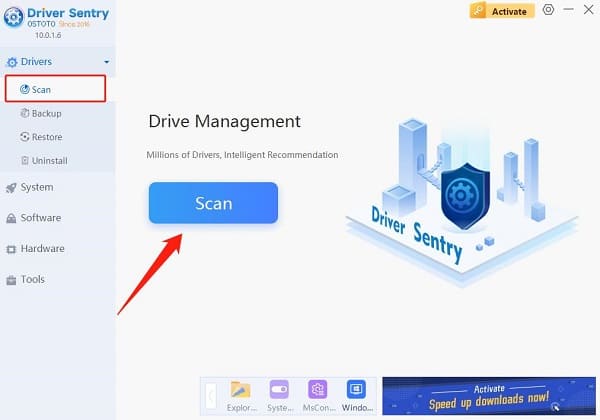
Once the scan is complete, it will show which drivers need installation or updates. Find the sound card driver in the list and click "Update".
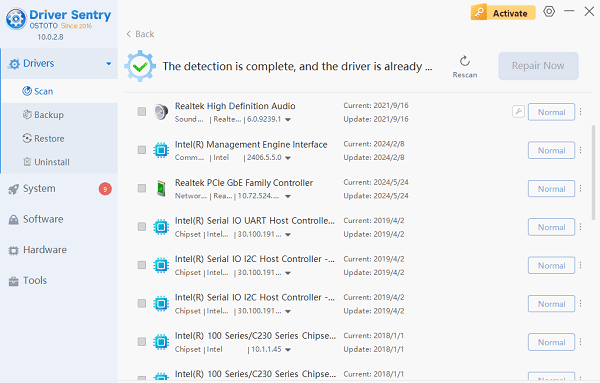
After the update is complete, it is recommended to restart your computer to ensure the updated driver works properly.
Solution 3: Check Audio Device Connections
Ensure that the headphone or speaker plug is fully inserted into the computer's audio port.
For Bluetooth devices, confirm that Bluetooth is connected and that the device is set as the default audio output.
Open Control Panel > Sound, navigate to the"Playback"tab, and ensure the correct output device is selected as default.
Solution 4: Check System Audio Settings
Open Settings>System>Sound and verify that the output and input device settings are correct.
In the "Sound Control Panel", right-click the default device, select Test, and check if sound is output.
Solution 5: Hardware Troubleshooting
Test the audio output using external devices such as headphones or speakers.
If external devices also fail to produce sound, the issue may be with the sound card or motherboard, which may require professional repair.
More information about computer problem solving can be found on the OSTOTO website.
See also:
What is a sound card driver?
When PC sound is not working?solution methods
How do I get the sound back on my computer?