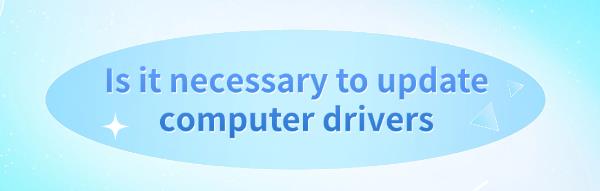
Drivers connect the operating system with hardware, ensuring devices like graphics, sound, and network cards run smoothly. Is it necessary to update them regularly? This article explores the importance of driver updates and offers recommendations.
1. The Importance of Drivers
Drivers are essential software that allows your operating system to interact with hardware devices. Without the correct drivers, your computer may not recognize or use certain hardware components. Outdated or corrupted drivers can lead to system performance issues, device failures, or even system crashes. Ensuring your drivers are functioning properly is key to maintaining your computer's stability and performance.
2. Advantages of Updating Drivers
1). Improved Hardware Performance:
Regular driver updates can enhance the performance of hardware devices. For example, updating graphics drivers often improves game visuals and frame rates, providing a smoother gaming experience. Keeping graphics drivers up-to-date is crucial for users handling graphics-intensive software or games.

2). Fix Compatibility Issues:
As operating systems and software are updated, some drivers may become incompatible with new versions. Updating drivers can resolve these compatibility issues, preventing devices from malfunctioning or underperforming.
3). Enhanced System Security:
Outdated drivers may have security vulnerabilities that make your system susceptible to malware attacks. Manufacturers often patch these vulnerabilities through driver updates, making it an effective way to protect your system from potential threats.
4). Fix Known Issues:
Driver updates often include patches that fix known problems, such as blue screens or malfunctioning devices. By updating, users can resolve these issues and ensure the system runs stably.
3. Which Drivers Should You Update
Graphics Drivers: Crucial for gamers or graphic designers.
Audio Drivers: Update if your audio device is malfunctioning or experiencing poor sound quality.

Network Drivers: If you're experiencing slow or unstable connections, updating network drivers might help.
For other hardware, if there are no performance issues, you may choose to retain the current version of the driver.
4. How to Safely Update Drivers
Method 1: Using Driver Management Tools
Driver Sentry is a professional driver management software that helps users install, update, and upgrade drivers. Using Driver Sentry, you can automatically detect and update drivers, saving time and avoiding the risk of installing incorrect drivers.
Download the latest version of Driver Sentry and install it.
After installation, open the software and click "Scan".
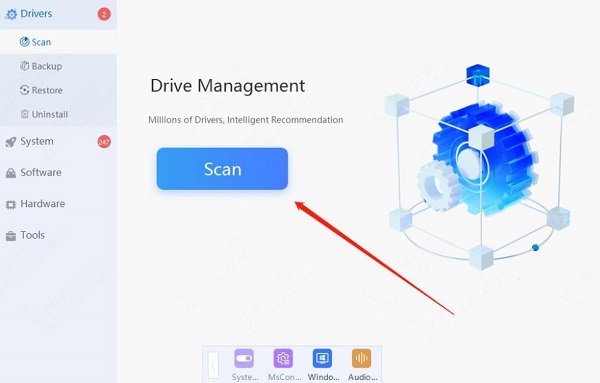
The scan will display which drivers are outdated or missing. Select the drivers to update and click "Update".
Restart your computer to ensure the new drivers take effect.
Method 2: Using Device Manager
Press Windows + X and open "Device Manager".
Find the device that needs a driver update (e.g., display adapter, network adapter).
Right-click the device and select "Update Driver".
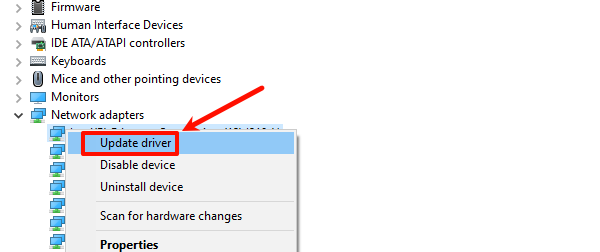
Choose "Search automatically for drivers" and let the system install the latest driver.
Restart your computer after the update.
Method 3: Downloading from the Manufacturer's Website
Visit the manufacturer's official website.
Search for your device model and download the latest driver compatible with your operating system.
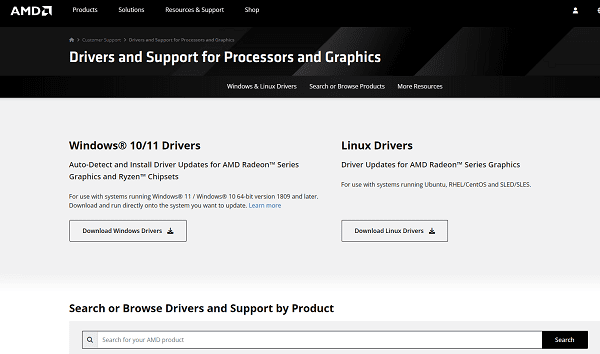
Run the installation and follow the on-screen instructions to complete the process.
Restart your computer to apply the updates.
5. Precautions When Updating Drivers
Backup Current Drivers: Before major updates, it's advisable to back up your current drivers in case something goes wrong, allowing a quick rollback.
Avoid Untrusted Sources: Downloading drivers from untrusted sources can pose security risks and may cause system crashes or data loss.
Don't Overdo Updates: While updates offer benefits, don't update drivers too frequently. If your current driver version is stable, there's no need to update, especially for devices that rarely require updates.
Updating computer drivers is important for system stability, security, and performance. Regular updates enhance hardware performance and ensure a smoother experience. However, if your drivers are working fine, you can decide whether to update based on your needs.
See also:
Common Causes and Solutions for Windows Blue Screen of Death
Top 10 Ways to Fix Computer Sound Issues
How to Fix Sound Card Driver Installation Failure in Windows