
Drivers are crucial for your computer's performance, but managing and updating them can be tricky. Luckily, Driver Sentry simplifies this with a one-click solution. Here's a quick guide on how to use it.
1. Download and Install Driver Sentry
First, download the software using the button below. After the download is complete, double-click the installer and follow the prompts to complete the installation. During installation, you can choose the installation path and create a desktop shortcut according to your preferences.
2. Scan Existing Drivers
When you run Driver Sentry, click "Scan" to automatically scan all drivers on your computer, including graphics, sound, network, keyboard, mouse, and other hardware. The scanning process may take a few minutes depending on your hardware configuration and the number of drivers.
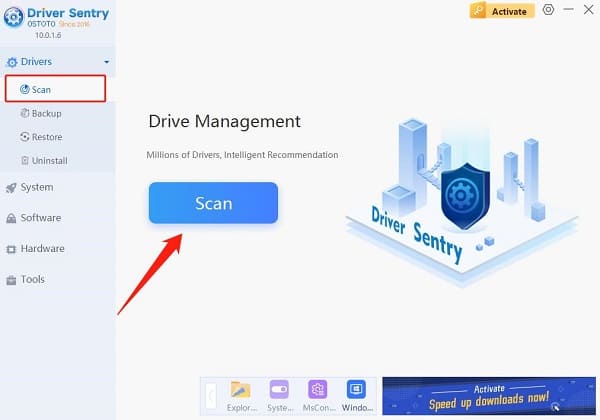
3. Review Scan Results
After scanning, Driver Sentry will list all detected drivers, including their current versions, manufacturer information, and whether they need updating. Outdated or problematic drivers will be marked, and the latest driver versions will be available for download.
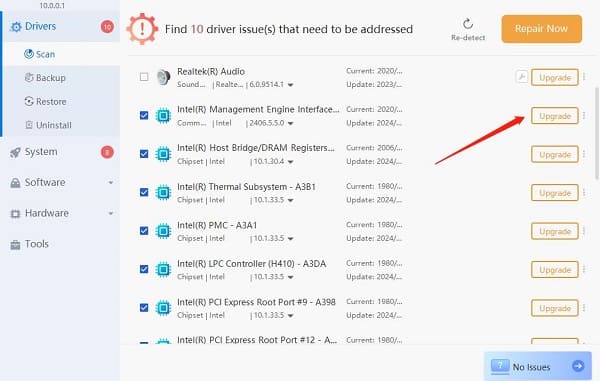
4. One-Click Driver Update
The highlight of Driver Sentry is its one-click update feature. Simply click the "Repair Now" button, and the software will automatically download and install all necessary driver updates. This process requires no user intervention, significantly simplifying driver updates and saving time.
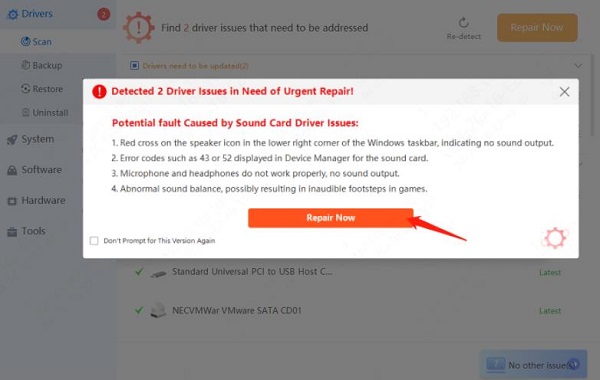
5. Backup and Restore Drivers
In addition to updating drivers, Driver Sentry also offers backup and restore functions. Before updating drivers, it's recommended to use the "Backup" feature to save the current drivers in case of compatibility issues.
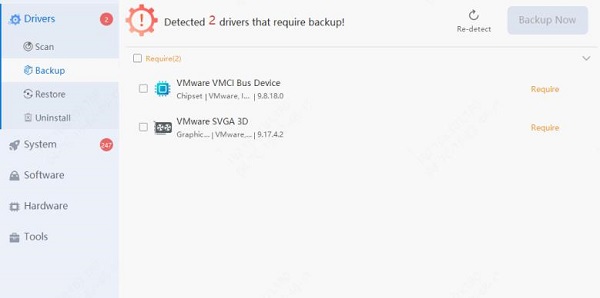
If needed, you can quickly restore to the previous version using the "Restore" function.
6. Advanced Features and Settings
For advanced users, Driver Sentry provides additional features such as system optimization.
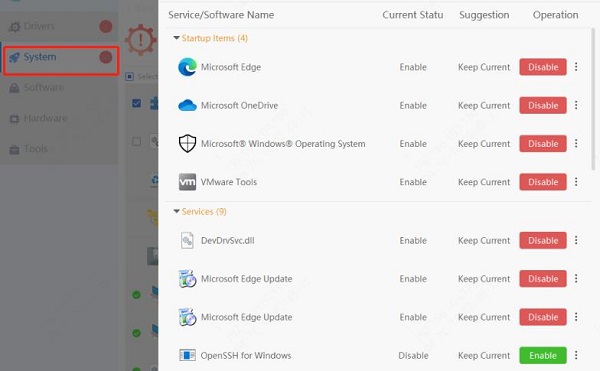
You can configure settings like disabling the "Automatic Update" feature during startup to prevent system slowdowns or crashes caused by multiple programs launching simultaneously.
Driver Sentry offers a user-friendly interface, one-click updates, and complete driver management. It helps both beginners and advanced users keep their hardware in top shape, prevent performance issues, and extend hardware life.
See also:
8 Ways to Fix WiFi Adapter Not Working on Windows 10
Top 5 Methods to Open Task Manager on a Computer
How to Fix Wireless Keyboard Touchpad Not Working Issues
Guide to Fixing NVIDIA Control Panel Not Opening in Windows
NVIDIA Releases 556.12 Driver: Performance Boosts and New Features Explained