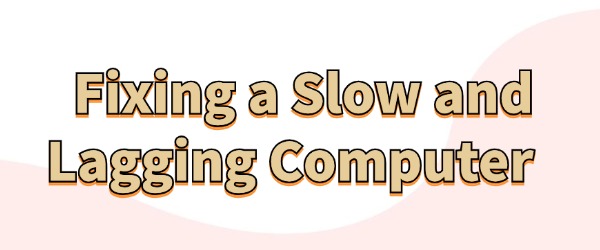
Experiencing slow performance and lag on a computer is a common issue for many users. This sluggishness can be caused by various factors, such as an overload of software, improper system settings, or insufficient hardware capacity. Below are some practical solutions to help you resolve these problems.
1. Clean Up Unnecessary Files and Programs
First, check if your computer has a lot of rarely used programs installed. Over time, many users accumulate software they no longer need. To free up storage space, you can:
- Uninstall Unnecessary Programs:
Go to "Control Panel", click "Uninstall a progran", and review the list. Uninstall any programs you no longer use.
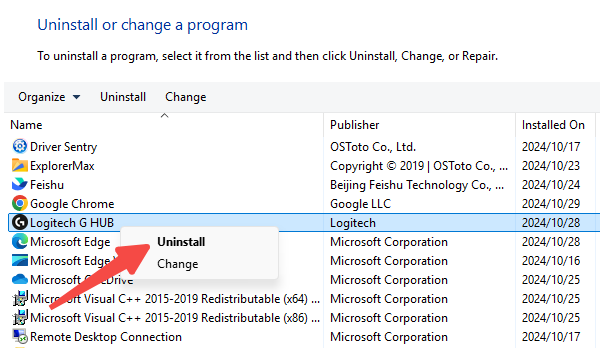
- Use Disk Cleanup:
In Windows, search for "Disk Cleanup". Choose the drive you want to clean, select temporary files, system cache, and other options, then click "OK" to start the cleanup process.
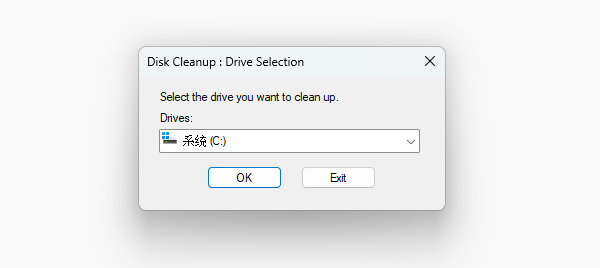
2. Regularly Update Your System
Keeping your operating system and drivers updated is essential for optimal computer performance. Here's how:
- Check for System Updates:
On Windows, go to "Settings" > "Windows Update", then check for and install any updates. Mac users can go to "System Preferences" > "Software Update".

- Update Drivers:
Outdated drivers can cause system instability and higher memory usage. With Driver Sentry, you can quickly detect hardware issues and check for missing or outdated drivers. Here's how:
Install and open the Driver Sentry software, then click "Scan".
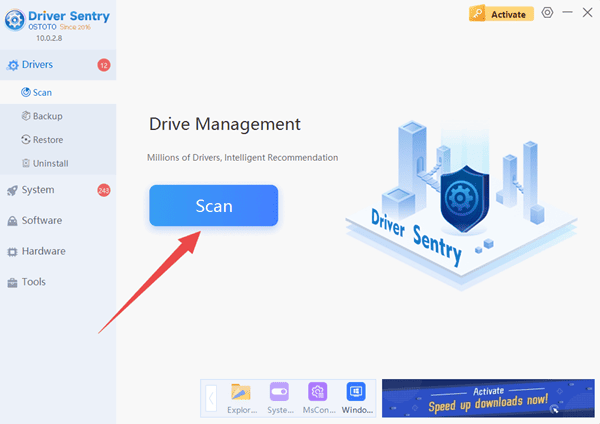
The software will automatically identify problematic drivers and provide a list of necessary updates. Simply choose "Upgrade" to proceed.
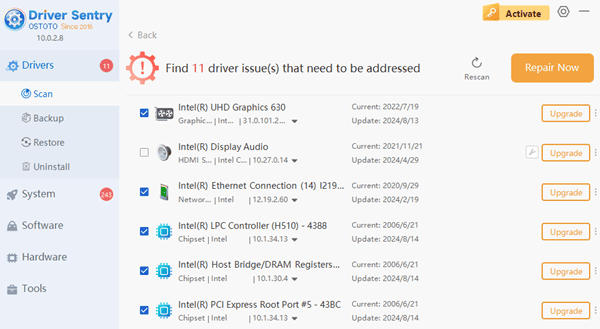
3. Optimize Startup Items
Many programs automatically load when you start your computer, which can slow down the startup process.
Open Driver Sentry and go to the "System" section, then click the "Detect" button.
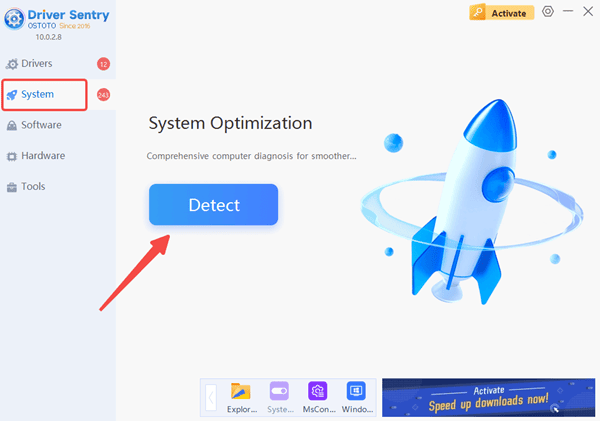
Look for startup item settings and click "Details" to manage which programs start with your computer. This will give you a clear view of startup applications and help you disable those you don't need.
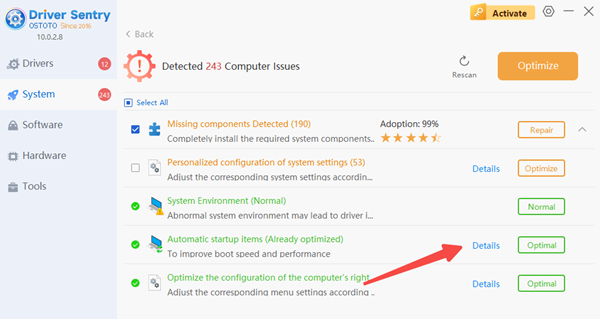
4. Close Unnecessary Background Processes
Many programs continue running in the background, consuming system resources. You can open Task Manager (press "Ctrl + Shift + Esc") and check the "Processes" tab to see which applications are using a lot of CPU and memory. For programs that are unnecessary, right-click and select "End Task".
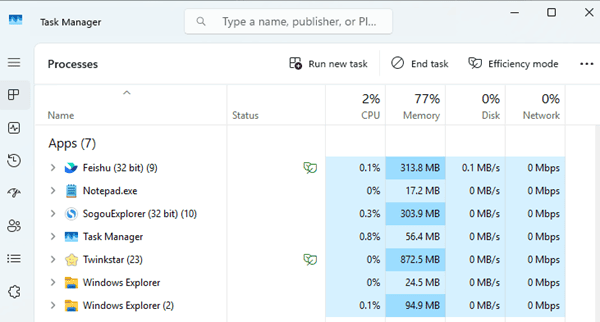
Following these tips can help you resolve the issue of a slow and lagging computer. If you encounter any driver-related issues, Driver Sentry can assist with detecting and fixing them efficiently.
See also:
How to Fix Battlefield 5 Crashing on PC
How to Fix Steam Crashing on Your Computer
When PC sound is not working?solution methods
5 Methods To Solve The Problem Of Computer Networks