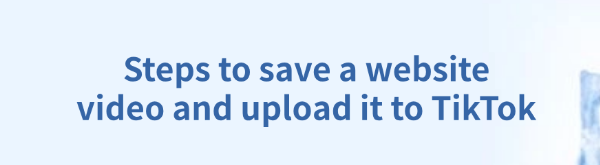
With the rise of short video platforms, many users want to download interesting videos from the web and upload them to TikTok for sharing.
However, many websites do not offer a direct download option, so alternative methods are required to save videos. This article will guide you through the process of saving website videos and successfully uploading them to TikTok, making video sharing easier for you.
1. Methods to Download Website Videos
Method 1: Using a Video Downloader Tool
Many video platforms do not provide direct download options. In this case, you can use a video downloader tool to save videos to your computer. PcGoGo Video Downloader is a powerful tool that supports downloading videos from multiple platforms such as YouTube, Vimeo, and Facebook.
Steps to use PcGoGo Video Downloader:
Visit the official website of PcGoGo Video Downloader, download, and install the tool.
Open the software and copy the link of the video you want to save.
Paste the link into the downloader, select the video format and quality (e.g., MP4, 1080P, 4K), and click the "Download" button. The video will be saved automatically to your computer.
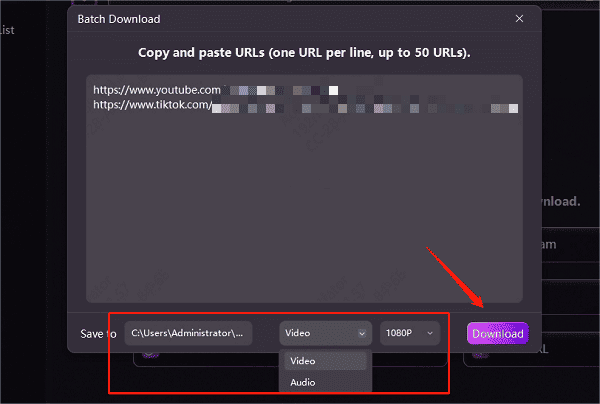
Features:
✅ Supports downloading videos from various platforms
✅ Allows downloading 4K HD videos or audio
✅ User-friendly interface, suitable for beginners
Method 2: Using Browser Extension Plugins
Browser plugins provide another convenient way to download videos from websites. However, due to security policies on certain platforms, some plugins may not work properly. Additionally, some plugins require access to browser data, so choose carefully to protect your privacy.
Steps to use browser extensions:
Open the Chrome Web Store in Chrome or Edge browser.
Search for a highly-rated video downloader extension and install it.
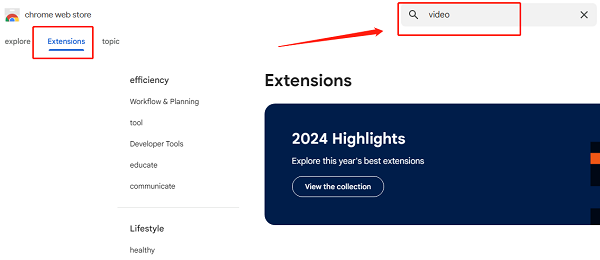
Find the video you want to download, play it, and click on the extension icon in the browser toolbar.
Select the video resolution and format, then click the "Download" button to save the video to your device.
Method 3: Using Online Video Download Websites
Online video download websites are another commonly used method, but they may not always be stable, and they might contain ads or have slower download speeds.
Steps to use an online downloader:
Find the video on a website, click "Share", and copy the video link.
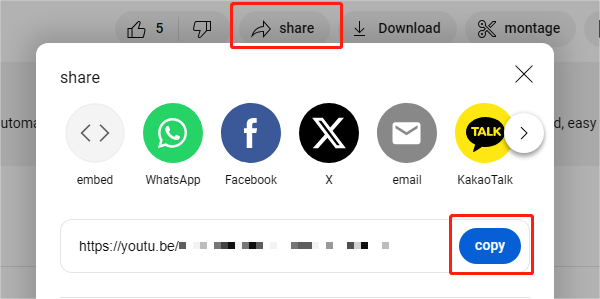
Visit a reliable and secure online video downloader.
Paste the video link into the search box and click the "Download" button.
Choose your preferred download format and wait for the video to be saved to your device.
Note: Online tools may contain ads, so avoid clicking unnecessary pop-ups.
2. Uploading the Video to TikTok
Open TikTok Web or App – Ensure that you are logged into your account.
Go to the Upload Page – Click the "+ Upload" button.
Select the Video – Click "Select video", then choose the saved video from your device.
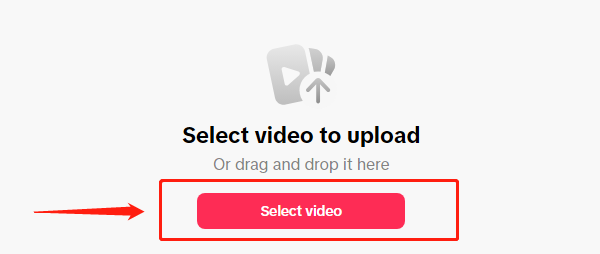
Edit the Video – On the TikTok editing page, you can:
Add filters
Trim the video
Adjust playback speed
Add music and effects
Adjust Video Size – Ensure the video fits TikTok's 9:16 vertical format.
Add a Description and Hashtags – Enter a relevant caption and use popular hashtags to increase video visibility.
Set Video Visibility – Choose whether the video is Public, Friends Only, or Private.
Publish the Video – Click "Post", and your video will be successfully uploaded to TikTok!
3. Important Considerations
Copyright Compliance: Always respect copyright laws when downloading videos. Avoid downloading or re-uploading copyrighted content without permission.
Download Safety: Use only trusted download tools and websites to avoid malware and viruses. Be cautious of phishing sites that may attempt to steal personal data.
Stable Internet Connection: Ensure your internet connection is stable when downloading videos to prevent interruptions.
By following these steps, you can easily download videos from websites and successfully upload them to TikTok for sharing. We hope this guide helps make your TikTok videos more engaging and appealing to a wider audience!
See also:
Methods for Downloading YouTube Videos on Windows 10
How to Download Videos Without Watermarks