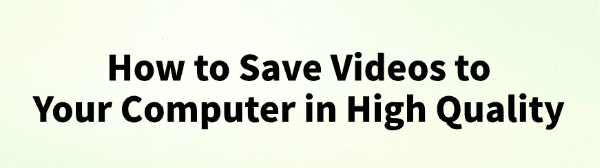
In daily life and work, we may need to save videos to a computer for offline viewing or editing. However, improper saving methods can affect video quality. This article will share several efficient ways to help you easily obtain and store high-definition videos.
1. Using Video Download Software
Professional video download tools allow you to quickly download and save HD videos to your computer without quality loss. It's recommend to use PcGoGo Video Downloader, a professional tool supporting multiple video platforms. It enables downloading watermark-free, high-quality videos and supports batch downloads, making it easy to save videos from web pages.
Click the download button in this article to get and install the software.
Open the webpage containing the video and copy the video URL. The link will be saved to your clipboard.
Open PcGoGo Video Downloader, paste the copied link into the input box, and click the "Download" button. The software will automatically detect the video and provide download options.
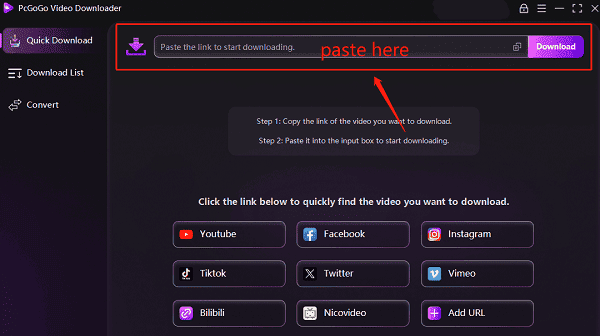
Before downloading, you can select the video format (MP4, AVI, etc.) and quality (1080p, 4K, etc.). Choose your preferred options and click "Download".
If you need to download multiple videos, you can paste multiple links into the software. It supports simultaneous downloads, saving you time.
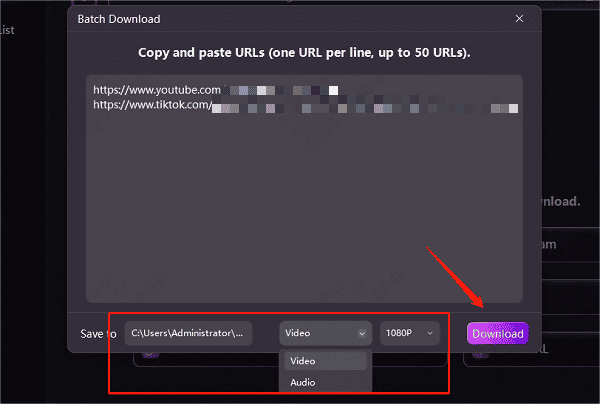
After the download is complete, save the videos to a designated folder for easy access and sharing.
2. Using Browser Extensions
Browser extensions provide another convenient way to download videos from websites. However, due to security policies on some video platforms, certain extensions may not work properly.
Steps to Use:
Open the Chrome or Edge browser and visit the extension store.
Search for a reliable video downloader extension with high ratings, install and enable it.
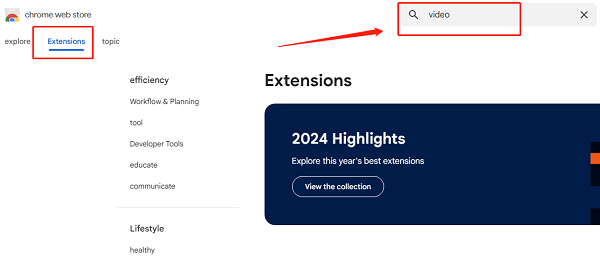
Open the webpage containing the video, start playing it, then click the extension icon in the browser toolbar.
Choose the desired video quality and format, then click "Download" to save the video to your computer.
3. Using Online Video Download Websites
Online video download sites are a common method, but they may not always be stable and could have ads or slow download speeds.
Steps to Use:
Open the video webpage and copy the video URL.
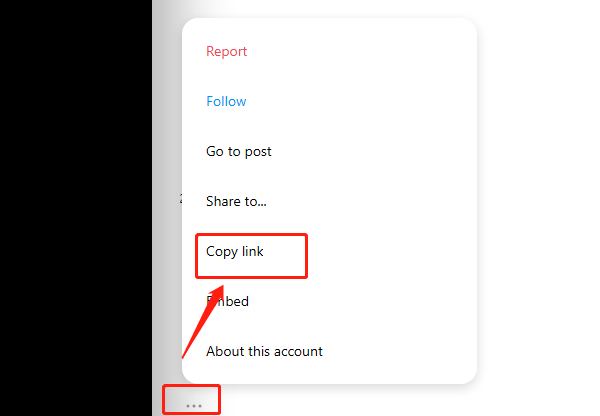
Visit a secure and reliable online video downloader.
Paste the video URL into the search box and click "Download".
Select the preferred format and resolution, then start downloading.
Note: Online tools may contain ads, so avoid clicking unnecessary pop-ups.
4. Video Formats and Storage Recommendations
Recommended Video Formats:
MP4 – Highly compatible, suitable for most devices.
MKV – Supports lossless video quality but has a larger file size.
AVI – Offers excellent quality but larger file sizes, making it less ideal for long-term storage.
Storage Tips:
Choose a high-capacity storage drive like an SSD or external hard drive for better speed and reliability.
Avoid frequent compression, as multiple format conversions can degrade video quality.
Organize your videos into folders by category for easy management and retrieval.
These methods can help you save high-quality videos to your computer. We recommend using PcGoGo Video Downloader for a more secure and efficient download experience. Additionally, selecting the right video format and storage method can help prevent quality loss.
See also:
Easy Way to Save YouTube Videos to Your PC
How to Fix YouTube Video Download Failure