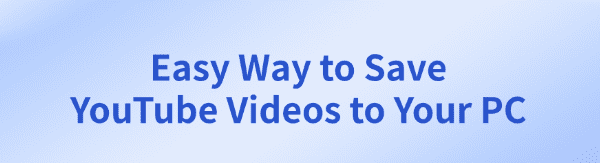
YouTube is the world's largest online video platform, with thousands of exciting videos uploaded every day. In some cases, you may want to save YouTube videos to your computer for offline viewing or backup purposes.
However, due to YouTube's restrictions, downloading videos directly is not a simple task. This article will introduce several easy and effective methods to help you easily download YouTube videos to your computer.
Method 1: Using Video Download Software
If you frequently need to download YouTube videos, using dedicated video download software can provide a more stable and efficient experience. Software usually allows you to batch download videos and offers a variety of format and resolution options. PcGoGo Video Downloader combines all these features and can fully meet your needs.
Visit the official website of PcGoGo Video Downloader or click the download button to get the latest installation package.
Click "Try it free" to download and install.
Once installed, open the software to begin using it.
Find the video you want to download, click the share button, and select "Copy link".
Click the "Download" button, and the software will parse the video.
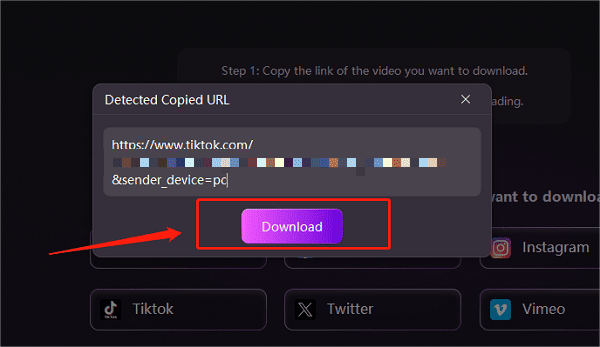
For a single video link:
Open the installed PcGoGo Video Downloader, paste the copied video link into the software's search bar.
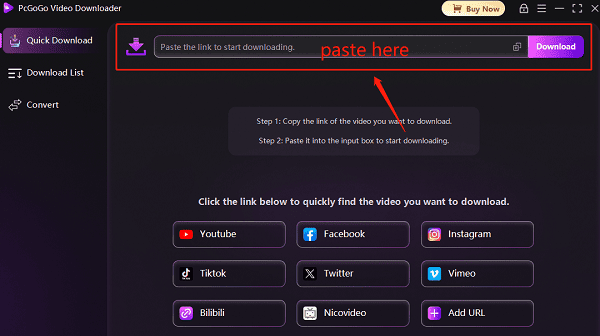
The software will automatically recognize the link and prepare for download.
After parsing, choose the location to save the file and click "Download" to start downloading.
For multiple video links:
If you need to download multiple videos, you can copy and paste multiple video links into the text box, pressing "Enter" for each link to start a new line.
At the bottom of the text box, select the save location, video format (e.g., MP4), and resolution to ensure high-quality downloads.
Once selected, click the "Download" button to begin batch downloading.
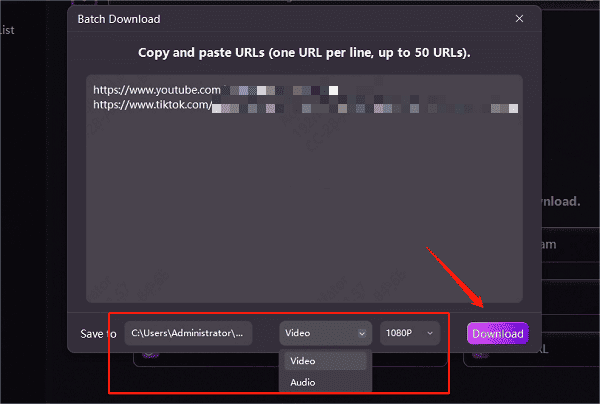
After downloading is complete, saved videos can be found in the "Downloaded" section. You can also view the video's format, size, and duration.
Method 2: Using Online Video Download Websites
Downloading videos via online video download websites is one of the most common methods, but these websites may not be very stable and could have issues like ads or slow download speeds.
Operation Steps:
Find the video you want to download on the video site, click "Share" and copy the video link.
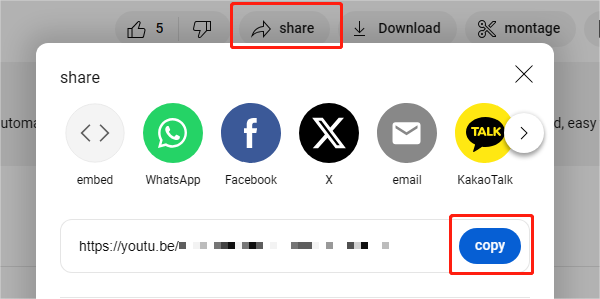
Visit a secure and reliable online video download website.
Once on the site, paste the copied video link into the input box provided.
Select the video format (e.g., MP4) and resolution (e.g., 1080P or 720P) according to your needs.
After making your selections, click the "Download" button, and the video will begin downloading to your computer.
Notes: Online tools may include ads, so be cautious and avoid clicking unnecessary pop-up windows.
Method 3: Using Browser Extensions
Browser extensions are another convenient way to download videos from websites. However, due to security policies of some video platforms, certain extensions may not function properly. Additionally, some extensions may request access to browser data, so it's important to be cautious and ensure your privacy is secure when selecting them.
Operation Steps:
Search for and install a video download extension in your browser's extension store. It supports both Chrome and Firefox browsers.
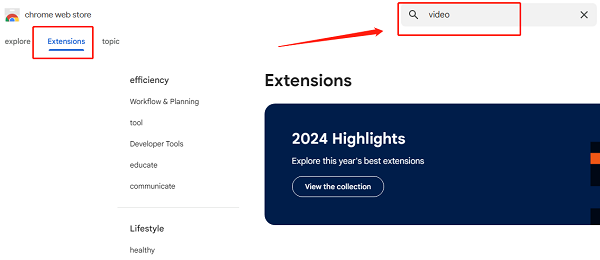
Open the YouTube video page you want to download in your browser.
After installation, you'll see an icon for the extension in your browser's toolbar. Click the icon, and the extension will display download options for the video.
Choose the video format and quality you want, then click the download button. The video will be saved to the folder you specify.
With the methods outlined above, you can easily save YouTube videos to your computer for offline viewing or backup.
If you often need to download videos, it's recommended to use software like PcGoGo Video Downloader, which provides a more stable and secure downloading experience and is ideal for long-term use.
See also:
How to download and transfer TikTok posts to Rednote
Steps to save Twitter videos without watermark