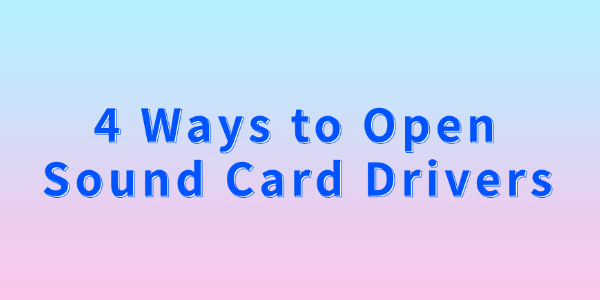
Sound card driver is an important software component used to control the sound input and output in your computer, if the sound card driver is not set properly or is outdated and damaged, it may cause the audio playback to be abnormal or even no sound. In this article, we will introduce you to 4 ways to open the sound card driver.
Method 1: Open through the device manager
1. First of all, press the "Win + X" key to open the "Device Manager", which will display all the hardware devices in your computer and their corresponding drivers.
2. In Device Manager, find and click on the "Sound, Video, and Game Controllers" option. This option lists all sound-related hardware devices, including sound cards.
3. Under Sound, Video and Game Controllers, find your sound card device, which is usually shown as Realtek, NVIDIA, or another brand name. Right-click on the device and select the "Update Driver" option.
4. In the pop-up window, select the "Search automatically for drivers" option. The system will automatically search for and install the latest sound card driver.
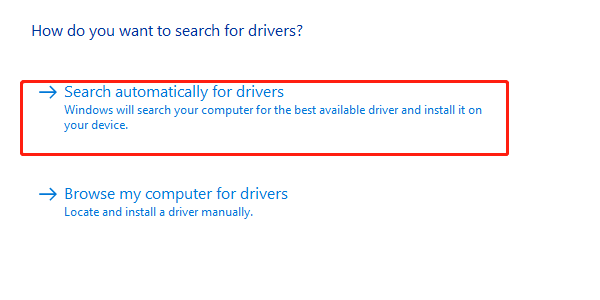
Method 2: Open through the control panel
1. Press "Win + R", type "control" to open the control panel window.
2. In the control panel, find and click the "System" option. In the System window, you can view and manage the basic settings and configuration of your computer.
3. In the System window, locate and click on the "Device Manager" option. This will open the same Device Manager window as Method 1, follow the steps in Method 1 to find the sound card device and update the driver.
Method 3: Install the driver using supplementary software
If you are not familiar with updating drivers manually or encounter some difficulties, you can consider using auxiliary software to install sound card drivers. For example, Driver Sentry can help you automatically detect and install the latest drivers.
1. Click here to download the latest version of Driver Life, after the installation is complete, enter the "Drivers", click "Scan".
2. If it recognize that your sound card driver has not been updated, click on the "Upgrade" button.
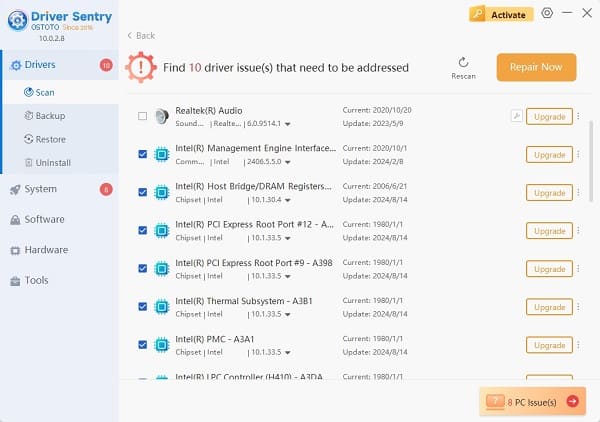
3. Wait for the completion of the upgrade, restart the computer, to ensure that the updated sound card driver normal effect.
Method 4: Open Realtek High Definition Audio Manager
1. Open the file explorer, enter the C disk.
2. Navigate to C:\Program Files\Realtek\Audio\HDA folder.
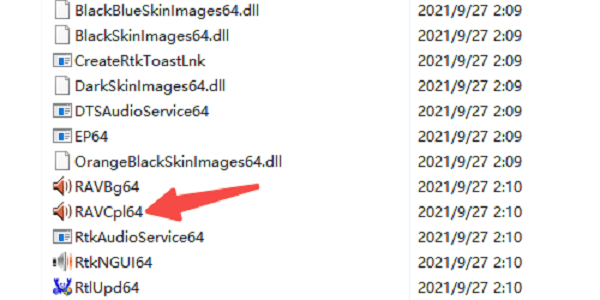
3. In the folder to find RAVCpl64.exe file, double-click it can also open the Realtek High Definition Audio Manager.
Through the above 4 methods, perhaps you have successfully opened the sound card driver. If there is any abnormality in your computer's sound card driver, it is recommended to use Driver Sentry to update and repair it.
See also:
How to Fix Frequent Red Connection Issues While Gaming
7 Methods to Fix a Printer That Won't Print
How to Fix No Sound on an External Monitor Connected via HDMI