Are you a gamer who's been hitting a roadblock while trying to install or update games on Steam? The "Steam missing file privileges" error can be a real pain, but you're not alone. Many players have faced this issue and managed to overcome it. In this blog, we'll walk you through how to fix missing file privileges on Steam. We'll also introduce you to a helpful tool, PcGoGo Driver Sentry, that can simplify the process of resolving related issues.
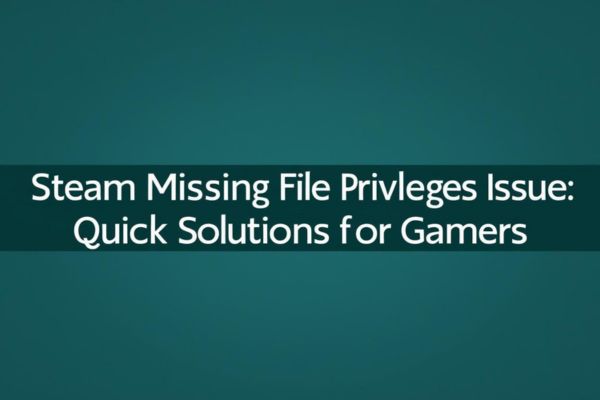
Why Does the "Steam Missing File Privileges" Error Happen?
The "Steam missing file privileges" error is a common headache for Steam users. It usually pops up when you're in the middle of installing or updating a game. This error can prevent you from enjoying your favorite games, and it's frustrating when you're eager to start playing. But don't worry; there are several reasons why this error occurs, and we have solutions for each of them.
Driver-Related Issues
Outdated or corrupted drivers can play a big role in causing the "steam missing file privileges" error. Your computer's drivers are like the communication channels between your hardware and software. If they're not working correctly, it can lead to system instability. For example, graphics drivers can sometimes interfere with Steam's operation. This is where the PcGoGo Driver Sentry comes in handy. It can automatically detect and update your drivers, saving you the hassle of manually searching for the right ones. With PcGoGo Driver Sentry, you can avoid the risk of installing incorrect drivers, which might make the problem worse.
System and File-Permissions Problems
Another common cause is related to system and file permissions. If Steam doesn't have the proper permissions to access or modify files, you'll get the "missing file privileges steam" error. This could be due to incorrect user settings, or the Steam library folder might be corrupted. Sometimes, the security settings on your computer might be too strict, preventing Steam from doing its job.
Server-Side Issues
Steam's content system is spread across different regions. Sometimes, the servers in your region might be overloaded. When this happens, you could encounter the "steam missing file privileges" error. It's like trying to get into a crowded store; if there are too many people, you might have trouble getting in. In such cases, changing the download region can often solve the problem.
How to Fix the "Steam Missing File Privileges" Error
Fix 1: Update Your Drivers with PcGoGo Driver Sentry
Updating your drivers is often a great first step. PcGoGo Driver Sentry is an easy-to-use tool. First, click the Download button on the PcGoGo website to get the latest version of Driver Sentry. After installing it, open the software. You'll see a big "Scan" button. Click it, and Driver Sentry will start checking your system for any missing or outdated drivers. Once the scan is complete, it will show you a list of the drivers that need updating. Just locate the ones relevant to your problem, like graphics or network drivers, and click "Upgrade". After the update, restart your computer. This simple process can often resolve issues related to the "steam missing file privileges" error.
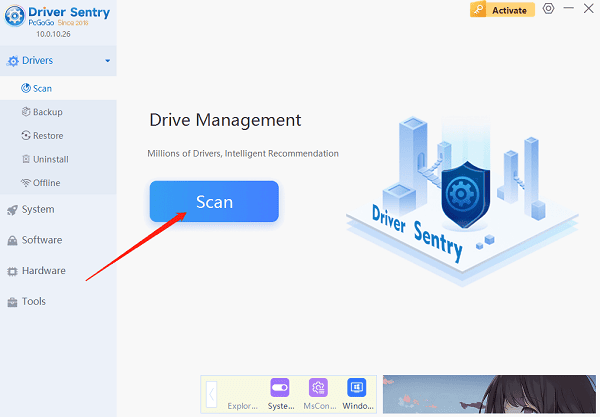
Fix 2: Run Steam as an Administrator
Sometimes, the "missing file privileges steam" error occurs because Steam doesn't have enough permissions. To fix this, close the Steam client if it's open. Then, find the Steam shortcut on your desktop or in your Start menu. Right-click on it and select "Run as administrator". Now, try downloading or updating the game again. This gives Steam full access to your system files, which might solve the problem. If it doesn't work, don't worry; there are more solutions to try.
Fix 3: Repair the Steam Library Folder
A corrupted Steam library folder could be the culprit behind the "Steam missing file privileges" error. Here's how you can fix it. First, restart your computer and launch Steam. Click on "Steam" in the top-left corner and select "Settings". In the Settings window, click on "Downloads" and then "STEAM LIBRARY FOLDERS". In the window that appears, right-click inside and select "Repair Library Folder". This process can fix any issues with the folder structure, allowing Steam to access your game files properly. After that, try installing or updating the game again.
Fix 4: Verify the Integrity of Game Files
It's possible that some of your game files are corrupted, which leads to the "missing file privileges steam" error. To check this, open Steam and go to your Library. Right-click on the game that's giving you trouble and select "Properties".In the left-hand panel, click on "Local Files" and then "Verify Integrity of Game Cache". Steam will then scan your game files and repair any that are damaged. This might take a few minutes, so be patient. Once it's done, restart Steam and see if you can install or update the game.
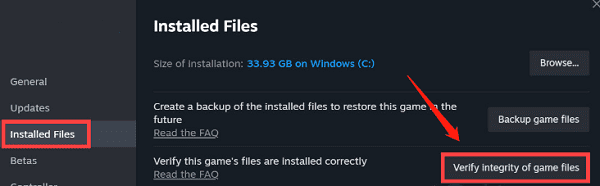
Fix 5: Change the Steam Download Region
If the problem is due to server-side issues, changing the download region can be a great solution. Open Steam and click on "Settings". In the left-hand menu, select "Downloads". Under "Download Region", you'll see a drop-down list. Choose a different server, preferably one in a nearby country or city. This can sometimes bypass the overloaded servers in your region. Hit the "OK" button, relaunch Steam, and give downloading the game another try.
Still Struggling?
If you've tried all these methods and are still getting the "steam missing file privileges" error, don't despair. You can consider reinstalling Steam. Make sure to back up your game files first, though. Another option is to contact Steam Support. They have a team of experts who can help you troubleshoot the problem further.
Conclusion
The "Steam missing file privileges" error doesn't have to ruin your gaming experience. By following the steps in this blog, especially using PcGoGo Driver Sentry to update your drivers, you can get back to playing your favorite games in no time. Remember, it might take a bit of trial and error to find the solution that works for you, but keep at it. And if you have any tips or experiences to share, feel free to leave a comment below. We hope these solutions help you how to fix missing file privileges on Steam once and for all.