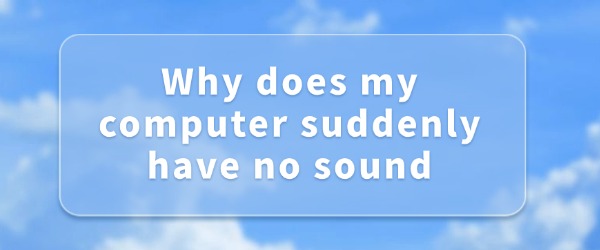
Why is there suddenly no sound on my computer? Many use computers for music and videos, but sometimes the volume icon shows with no sound. Here's why this happens and some effective ways to fix it!
1. Update the Sound Card Driver
First, check if the sound card driver is outdated or damaged. The sound card driver is the bridge between your computer and the speakers. If there's an issue with the driver, sound won't be transmitted properly. Therefore, it's essential to regularly check and update the sound card driver to ensure your computer runs smoothly.
For those unfamiliar with hardware models or unsure how to manually download the correct sound card driver, using a tool like "Driver Sentry" can be a good choice. This tool can automatically detect your computer's hardware and driver version, and match it with the latest driver for download and installation.
It can also help manage and back up other drivers. If you face driver-related problems again in the future, this tool can make fixing the issue easier and more convenient.
Here are the steps to update your sound card driver using Driver Sentry:
Step 1: Open "Driver Sentry" and click "Scan".
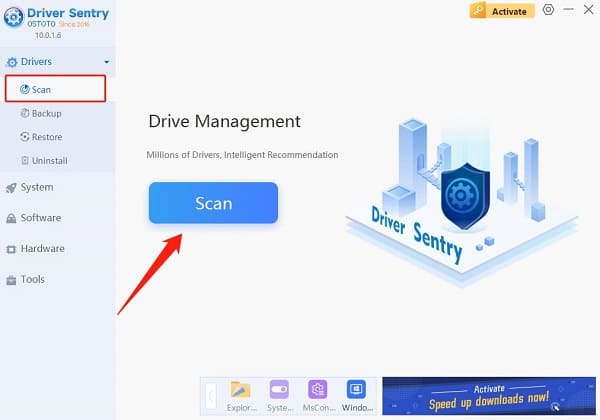
Step 2: The software will automatically identify your computer's hardware and push the appropriate driver updates to the list. Click the "Repair Now" button.
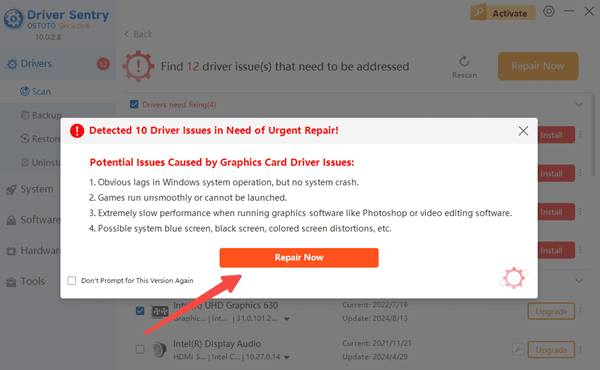
Step 3: Wait for the download and installation to finish. Restart your computer to complete the process.
2. Restart Audio Services
If your sound driver is fine, the issue might lie with the audio service. The audio service manages the system's sound devices, and if it's not running properly, you won't hear any sound from your headphones or speakers. Restarting the audio service might fix the problem.
Step 1: In Windows, press the "Win + R" keys to open the "Run" dialog box. Type "services.msc" and hit Enter to open the "Services" management window.
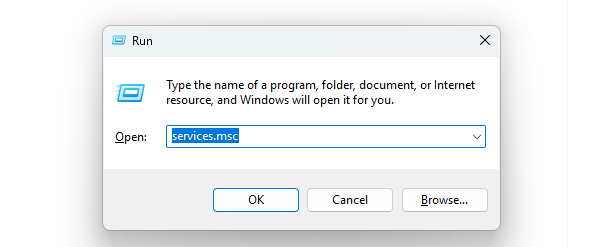
Step 2: Scroll through the list to find the "Windows Audio" service, right-click it, and choose "Restart". This often solves issues caused by audio service failures.
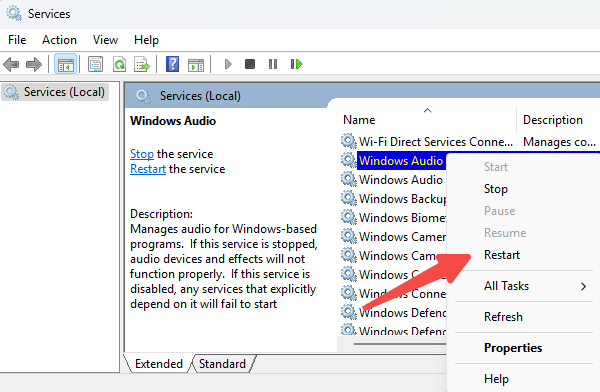
3. Check Audio Connections
If you're using external speakers or headphones, check if the volume on the device is turned on. Also, make sure there's no loose connection between the headphone jack and the computer's audio port. Paying attention to these small details might help resolve the issue!
Here's how to fix sound issues on your computer. For problems with network adapters, graphics cards, Bluetooth, or sound cards, use "Driver Sentry" to detect and repair. It easily handles driver downloads, installs, and backups for hassle-free management.
See also:
6 Methods to Fix Bluetooth Speaker Not Working
How to Fix Headphones with Sound Only on One Side
Windows 10 Sound Card Optimization Guide
Virtual Sound Card Installation Guide for Windows