If you've encountered the error "The request failed due to a fatal device hardware error", you’re likely dealing with a failing hard drive, outdated drivers, or corrupted system files. This error can lead to data loss and system instability if not resolved quickly.
In this guide, we'll cover proven solutions, analyze their success rates, and provide exclusive tips to help you recover your system efficiently.
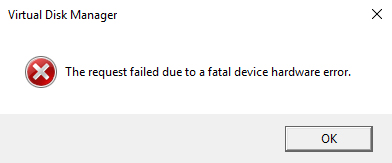
Common Causes of the Error
This error typically appears when:
The hard drive is failing (common with HDDs)
Outdated or corrupted drivers are causing communication issues.
Bad sectors or file system corruption exists.
The storage device has physical damage.
Proven Fixes for "The Request Failed Due to a Fatal Device Hardware Error"
1. Run CHKDSK to Repair Disk Errors
CHKDSK scans and fixes file system errors and bad sectors.
Steps:
Open Command Prompt as Admin.
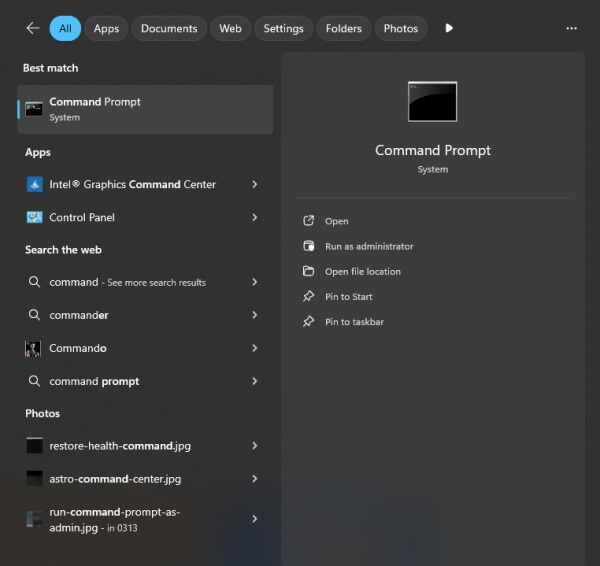
Type: chkdsk /f /r C: (Replace C: with your affected drive letter.)
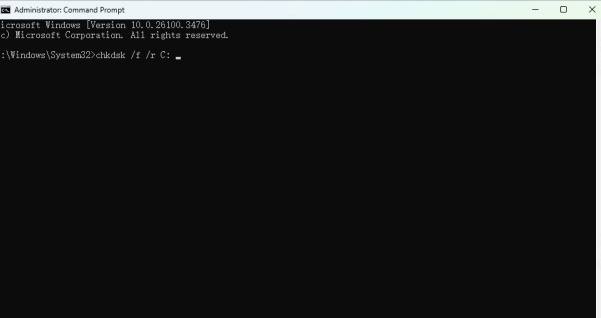
Restart your PC to allow the scan.
Success Rate: ~70% for logical errors (not physical damage).
Tip: If CHKDSK fails repeatedly, your drive may be physically failing—back up data immediately.
2. Update or Reinstall Drivers (Best Automated Solution: PcGoGo Driver Sentry)
Outdated or corrupted drivers often trigger hardware errors. Manually updating drivers can be tedious, so we recommend PcGoGo Driver Sentry for a hassle-free fix.
Why Use PcGoGo Driver Sentry?
One-Click Driver Updates: Scans and updates all outdated drivers automatically.
Backup & Restore: Safely roll back problematic drivers.
Hardware Monitoring: Detects potential hardware failures early.
How to Update Drivers with Driver Sentry
Download & Install PcGoGo Driver Sentry.
Launch the tool and click Scan.
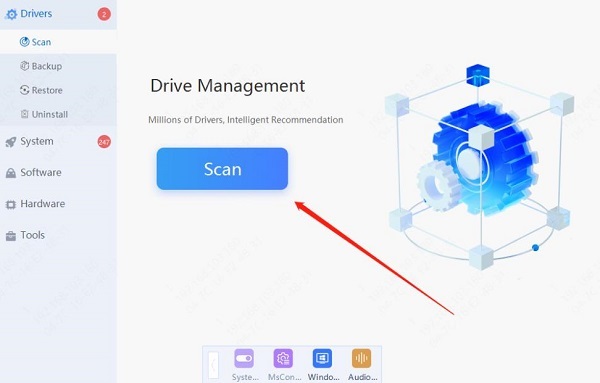
Review outdated drivers and click Update All.
Restart your PC.
Success Rate: ~85% for driver-related hardware errors.
3. Check Hard Drive Health with S.M.A.R.T. Tools
Use tools like CrystalDiskInfo to check your drive's health. If it shows "Caution" or "Bad", replace the drive ASAP.
4. Replace Faulty Cables or Ports
Sometimes, a loose SATA/USB cable or damaged port causes this error. Try:
Switching to a different cable/port.
Testing the drive on another PC.
Success Rate: ~50% (if the issue is connection-related).
5. Perform a Clean Windows Reinstall (Last Resort)
If software fixes fail, backup your data and reinstall Windows to rule out OS corruption.
Final Thoughts: Which Solution Works Best?
For driver issues → PcGoGo Driver Sentry (highest success rate).
For disk errors → CHKDSK + S.M.A.R.T. check.
For physical failure → Replace the drive immediately.
Don't Let Driver Issues Crash Your System!
Avoid future hardware errors by keeping drivers up-to-date automatically. Download PcGoGo Driver Sentry Now and fix driver issues in one click!
By following these steps and using the right tools, you can resolve this fatal hardware error and protect your system from further damage.