
Regularly updating your HP DeskJet 2755e drivers ensures optimal performance on Windows 10. This guide offers easy, step-by-step instructions for updating your drivers.
Method 1: Using a Driver Management Tool
Outdated or corrupted drivers can cause issues with your HP printer, affecting its performance and print quality. Regularly checking and updating your printer drivers is an effective way to maintain its functionality. Using Driver Sentry can automate this process, saving time and minimizing the risk of downloading or installing incorrect drivers.
Click the download button to get the latest version of Driver Sentry, install the software, and open it. Then, click "Scan".
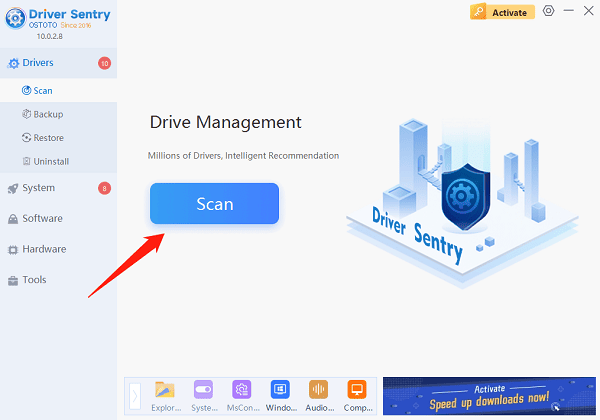
After scanning, the software will display a list of missing or outdated drivers. Locate the printer driver in the results and click the "Upgrade" button.
Once the update is complete, restart your computer to ensure the new driver is fully functional.
Method 2: Update via the HP Official Website
Open a browser and go to the HP support website. Navigate to "Support" > "Software & Drivers".
Select "Printer" and type "HP DeskJet 2755e" into the search bar. Press Enter.
Based on your operating system (Windows 10 64-bit or 32-bit), download the latest driver version.
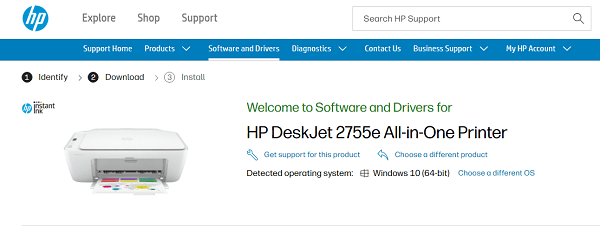
Save the driver file to your local drive, double-click the downloaded file, and follow the on-screen instructions to complete the installation.
Note: During installation, ensure your printer is connected to your computer via USB or Wi-Fi.
Method 3: Update via Device Manager
Right-click the Start menu at the bottom-left corner of your desktop and select "Device Manager".
In the Device Manager window, expand the "Printers" or "Print Queue" category.
Locate HP DeskJet 2755e, right-click on it, and select "Update Driver".
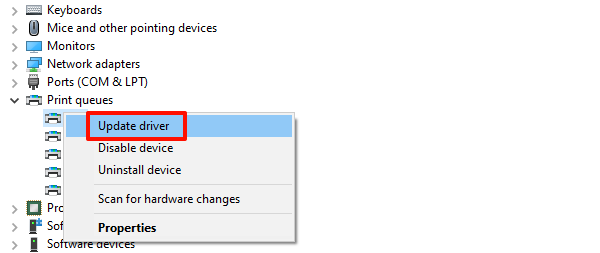
In the pop-up window, click "Search automatically for updated driver".
Once the update is complete, restart your computer to apply the changes.
Method 4: Use the HP Smart App
Search for "HP Smart" in the Microsoft Store and install it, or visit the HP official website to get the download link.
Open the app and sign in or create an HP account.
Ensure your printer and computer are on the same Wi-Fi network, then add the printer through the app.
Navigate to Settings in the app, select "Drivers & Software", and follow the prompts to check for and install available updates.
Method 5: Update via Windows Update
Press Win + I to open the Settings menu, then click "Update & Security".
Select "Windows Update" from the left menu and click "Check for updates".
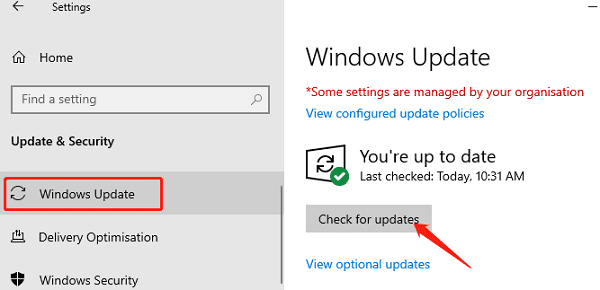
If an update for the HP DeskJet 2755e driver is available, it will appear in the update list.
After updating, restart your computer to activate the new driver.
These methods help you easily update your HP DeskJet 2755e drivers for optimal performance on Windows 10, ensuring smooth and efficient printer operation.
See also:
Fix Keyboard That Can't Type Numbers
Solve the Keyboard Not Typing Letters Issue