Few things are more frustrating than your Bluetooth headphones cutting out during an important call or your favorite song. If you constantly find yourself asking, "Why do my Bluetooth headphones keep cutting out?", you're not alone. This common issue can stem from various factors, including wireless interference, outdated drivers, or simple connection glitches. In this comprehensive guide, we'll explore the root causes and provide step-by-step solutions to restore stable, uninterrupted audio.
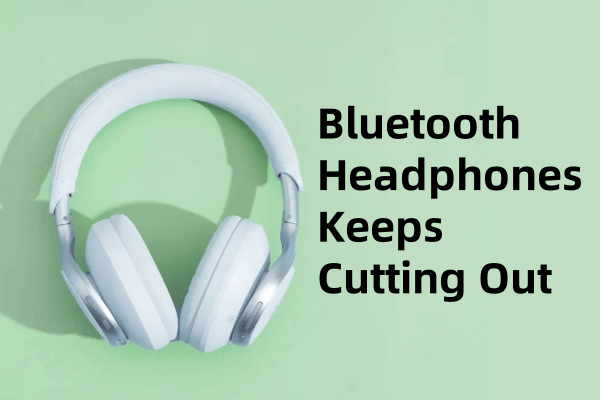
Why Does My Bluetooth Headset Keep Cutting Out?
Bluetooth technology is designed for convenience, but several factors can disrupt its performance. Understanding why your Bluetooth headphones keep cutting out is the first step toward fixing the problem. Below are the most common causes:
Wireless Interference: Bluetooth operates on the 2.4GHz frequency, the same as Wi-Fi routers, microwaves, and other wireless devices. When multiple devices compete for bandwidth, your headphones may stutter or disconnect.
Low Battery Levels: When your headphones or the connected device (phone, laptop, etc.) are running low on battery, Bluetooth performance can degrade, leading to frequent dropouts.
Outdated or Corrupt Bluetooth Drivers: Drivers facilitate communication between your device and headphones. If they're outdated or corrupted, your Bluetooth headphones may keep cutting out unexpectedly.
Exceeding Bluetooth Range: Most Bluetooth devices work within a 30-foot range, but obstacles like walls or interference can shorten this distance. Moving too far from the source weakens the connection.
Physical Obstructions: Thick walls, metal objects, or even your body can block Bluetooth signals, causing intermittent audio issues.
Multiple Connected Devices: Some headphones struggle when paired with multiple devices simultaneously, leading to unstable connections.
Software or Firmware Bugs: Glitches in your device’s operating system or the headphone’s firmware can cause unexpected disconnections.
How to Fix Bluetooth Headphones Keep Cutting Out
Now that we've identified the potential causes, let’s explore proven troubleshooting methods to resolve the issue. Follow these steps carefully to restore a stable Bluetooth connection.
1. Minimize Wireless Interference
Bluetooth shares bandwidth with Wi-Fi and other wireless devices. Reducing interference strengthens your connection.
Steps to fix:
Move away from Wi-Fi routers, microwaves, or cordless phones – These devices emit strong signals that can disrupt Bluetooth.
Disconnect unused Bluetooth devices – If multiple gadgets are paired, disconnect those not in use.
Switch to 5GHz Wi-Fi (if possible) – If your router supports dual-band, use 5GHz for Wi-Fi to free up the 2.4GHz band for Bluetooth.
2. Ensure Adequate Battery Levels
Low battery levels can cause Bluetooth instability.
Steps to fix:
Charge your headphones fully before use.
Check your phone/laptop battery – Some devices throttle Bluetooth when battery is low.
Disable power-saving mode, as it may weaken Bluetooth performance.
4. Update Bluetooth Drivers (Windows & Mac)
Outdated or corrupt drivers are a leading cause of Bluetooth headphones cutting out.
Manual Update (Windows):
Step 1. Press Win + X and select Device Manager.
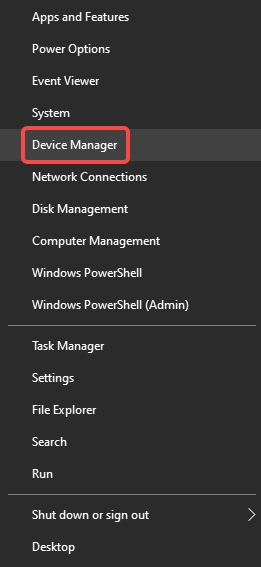
Step 2. Expand Bluetooth and right-click your adapter.
Step 3. Select Update driver > Search automatically for drivers.
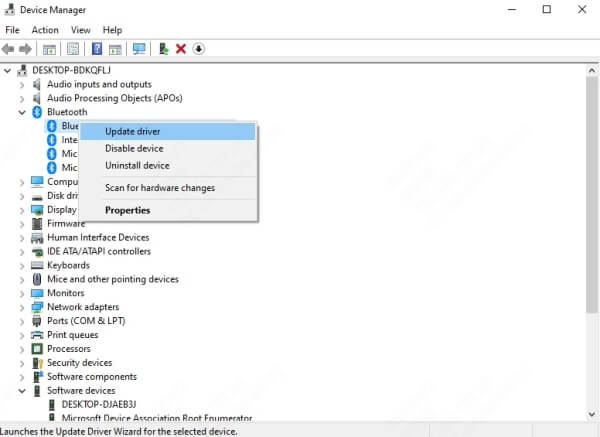
Step 4. Restart your PC if updates are installed.
Using PcGoGo Driver Sentry (Recommended for Automatic Updates):
Step 1. Download and install PcGoGo Driver Sentry.
Step 2. Launch the program and click Scan to detect outdated drivers.
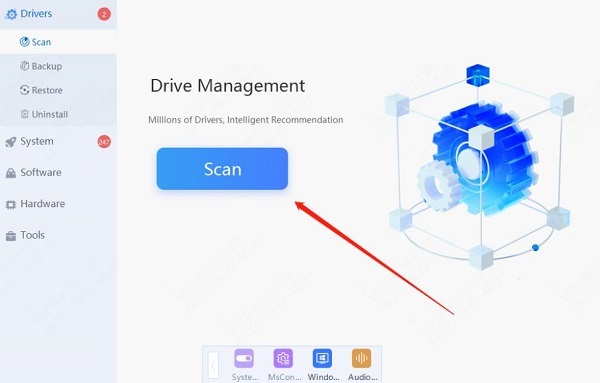
Step 3. Select Bluetooth drivers and click Update All.
Step 4. Restart your computer to apply changes.
Mac Users:
Step 1. Click Apple Menu > System Preferences > Software Update.
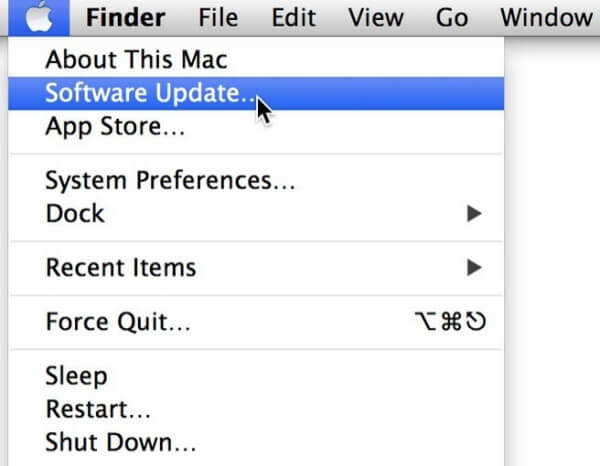
Step 2. Install any available updates, as macOS includes Bluetooth driver fixes.
5. Remove Physical Barriers
Bluetooth signals weaken when obstructed. Avoid placing your phone in a pocket or bag while using headphones. Keep the connected device in an open space (e.g., desk instead of inside a drawer).
6. Reset Your Bluetooth Headphones
Many headphones have a reset function—consult your manual. Typically, holding the power button for 10+ seconds resets them.
7. Re-Pair the Headphones
Reconnecting refreshes the Bluetooth link. It possibly solve your headset keeps cutting out issue.
Steps to fix:
Go to Settings > Bluetooth on your device.
Forget or Remove your headphones.
Put headphones in pairing mode (usually by holding the power button).
Reconnect them from the Bluetooth menu.
8. Update Your Device's OS
Software updates often include Bluetooth stability fixes.
Steps to fix:
Windows: Settings > Update & Security > Check for updates.
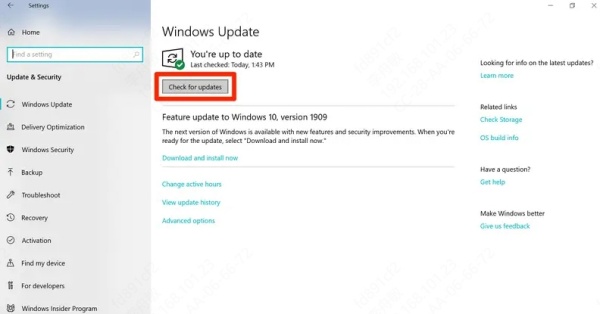
Mac: Apple Menu > System Preferences > Software Update.
Android/iOS: Settings > System > Software Update.
Conclusion
If your Bluetooth headphones keep cutting out, the issue is likely due to interference, outdated drivers, or incorrect settings. By following the troubleshooting steps above—such as minimizing interference, updating drivers with PcGoGo Driver Sentry, and keeping devices within range—you can enjoy uninterrupted audio.
For effortless driver updates and optimal Bluetooth performance, download PcGoGo Driver Sentry today!