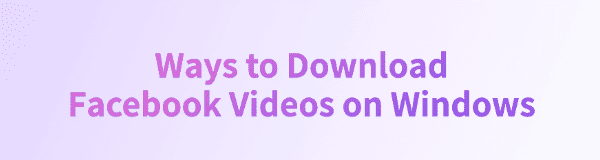
On Facebook, we often come across interesting or valuable videos that we want to save for offline viewing. However, Facebook does not provide a direct download option.
So, how can you safely and quickly download Facebook videos on a Windows PC? This article will introduce several effective methods to help you easily save Facebook videos.
1. Using Browser Extensions
Using browser extensions is one of the common ways to download videos, but some websites may impose restrictions, preventing certain videos from being downloaded.
Installing the Extension
Open the Chrome browser and go to the Chrome Web Store (Edge users can visit the Microsoft Edge Add-ons store).
Search for a relevant video downloader extension and click "Add to Chrome".
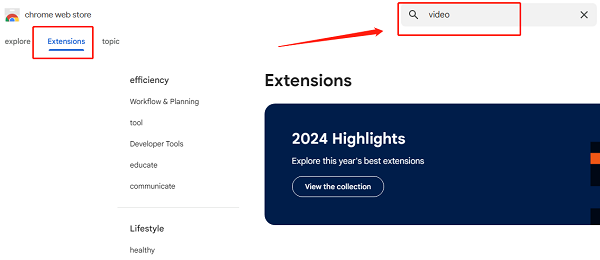
(Image source: Google)
Downloading the Video
Open Facebook and find the video you want to download.
Play the video; the extension icon will light up, indicating the video has been detected.
Click the extension icon and select the desired resolution.
Confirm the download path and click "Download" to save the video to your computer.
2. Using PcGoGo Video Downloader
Visit the PcGoGo Video Downloader official website or click the download button to get the latest installation package. Click "Try it free" to install the software. Once the installation is complete, open the software to begin using it.
Find the video you want to download, click the Share button, and select "Copy Link".
Click the "Download" button in PcGoGo Video Downloader, and the software will analyze the video.
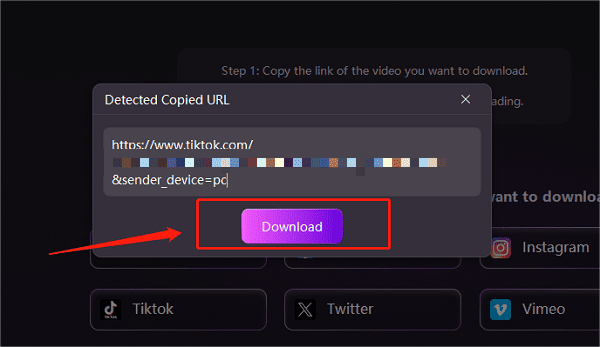
For a single video link:
Open PcGoGo Video Downloader.
Paste the copied video link into the search box.

The software will automatically recognize the link and prepare it for download.
After analysis, choose the file location and click "Download" to start.
For multiple video links:
Copy multiple video links and paste them into the text box, pressing "Enter" after each link.
Select the file location, format (e.g., MP4), and resolution to ensure high-quality downloads.
Click "Download" to start batch downloading.
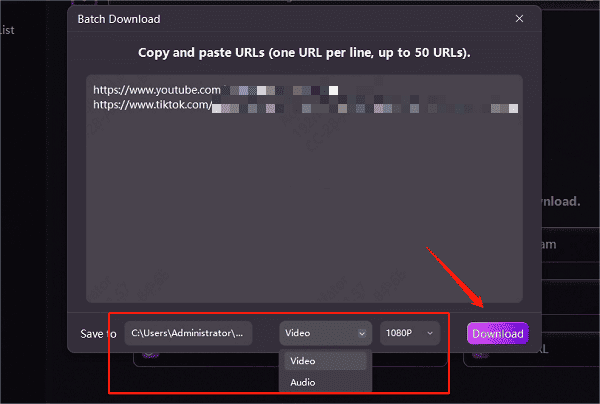
After the download is complete, you can find the saved videos in the "Downloaded" section. You can also check the format, size, and duration of each video.
3. Using Online Video Download Websites
This method is suitable for users who occasionally download videos. While it doesn't require installing any software, some websites may contain ads, have speed limitations, and may not support high-resolution downloads.
Copy the Facebook video link
Open Facebook and find the video you want to download.
Click the "⋯" menu at the top right of the video and select "Copy the Link".
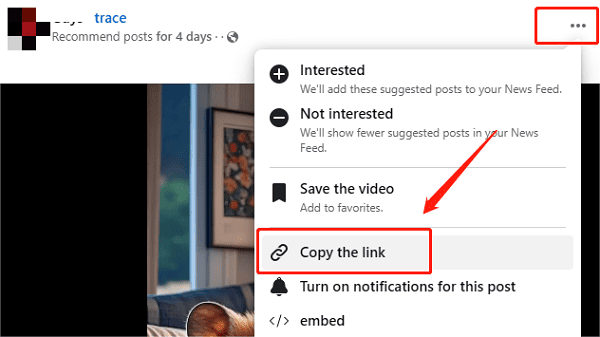
(Image source: Facebook)
Paste the link into an online tool
Visit a secure online video downloader website.
Paste the Facebook video link into the search box and click "Download".
Select format and download
After the analysis is complete, choose the appropriate format (such as MP4) and resolution (720p, 1080p).
Click "Download" to save the video to your Windows PC.
4. Important Tips for Downloading Facebook Videos
Use secure and trusted download tools to avoid malware or viruses.
Respect copyright laws—downloaded videos should only be for personal use and not for commercial purposes.
Avoid unsafe websites, as some fraudulent download sites may contain scams or malicious content.
No matter which method you choose, security and privacy should always come first. Be sure to use reliable tools and avoid visiting suspicious websites to keep your Windows PC and personal information safe.
If you found this guide helpful, please share it with your friends so more people can learn how to download Facebook videos on Windows!
See also:
Download TikTok videos without watermark